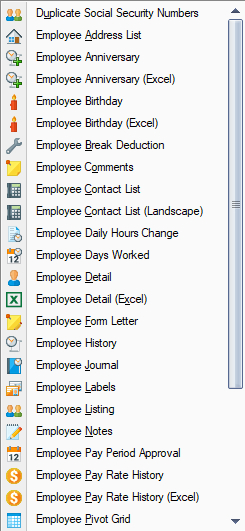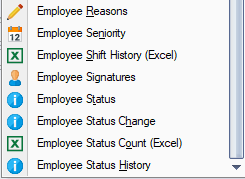Difference between revisions of "Employee Reports"
(Created page with " ==Employee Reports== image:DropDown.bmp ===Duplicate Social Security Numbers=== Find employees that are in the software more than once (i.e. work for you as an employe...") |
m (→Employee Detail (Excel)) |
||
| (41 intermediate revisions by 5 users not shown) | |||
| Line 1: | Line 1: | ||
| − | + | [[image:EmployeeReports.png|right]] | |
| − | + | [[File:Employee_Reports_3.png|right]] | |
| − | + | ||
| − | [[image: | + | |
| − | + | ||
===Duplicate Social Security Numbers=== | ===Duplicate Social Security Numbers=== | ||
| Line 12: | Line 9: | ||
Displays the employee name, and their complete address, one line per employee. | Displays the employee name, and their complete address, one line per employee. | ||
| − | ===Employee | + | ===Employee Anniversary=== |
| − | Displays the | + | Displays employees with hire date anniversary within the selected date range. (also available in Excel) |
| − | ===Employee | + | ===Employee Birthday=== |
| − | + | Displays employees with birthdays within the selected date range. (also available in Excel) | |
| − | ===Employee | + | ===Employee Break Deduction=== |
| − | Displays the | + | Displays the break induction that the employee will incur with their standard schedule and whether the break deduction exceptions will be calculated. |
| − | ===Employee | + | ===Employee Comments=== |
| − | + | Displays the comments that were used on the employee’s time cards (pay date, punches and other hours), schedules and placeholders. Select the comment types in the Options tab. | |
| − | + | ===Employee Contact List=== | |
| − | + | Displays the employees with their contact information. One employee is displayed per line with employees grouped by the first letter of their last name. (also available in a landscape format) | |
| − | + | ===Employee Daily Hours Change=== | |
| − | + | Displays employees who daily hours changed in the date range selected. | |
| − | + | ===Employee Days Worked=== | |
| − | + | The number of days an employee has worked since their hire date. | |
| − | + | ===Employee Detail (Excel)=== | |
| − | + | This report is output into an Excel file and provides most of the employee information. This can be used as the starting point for an Excel spreadsheet that will be used for importing information back into the software. | |
| − | + | Available options to include in the report (on the Options tab): | |
| − | + | ''Employee Address Information'' - columns 'Address 1', 'Address 2', 'City', 'State', 'Zip', 'Full Address'. | |
| − | + | ''Employee Contact Information'' - columns 'Note', 'Home Phone', 'Note', 'Cellular Phone', 'Note', 'Other', 'Note', 'Email', 'Note', 'Emergency Contact Name', 'Emergency Contact Phone #', 'Emergency Contact Relationship'. | |
| − | + | ''Employee CHRC Information (Criminal History Record Check)'' -columns 'CHRC Print Submitted', 'CHRC Response Received', 'CHRC Notes', 'CHRC N/A'. | |
| − | + | ''Employee Custom Information'' | |
| − | + | ''Employee Date Information'' -columns 'First Considered Hired Date', 'First Hire Date Comment', 'Hire Date', 'Hire Date Comment', 'Days Worked', 'Termination Date', 'Term. Date Comment', 'Birth Date', 'Union Date'. | |
| − | + | ''Employee Worked Information'' -columns 'Days Worked', 'Last Day Worked'. | |
| − | + | ''Employee Employment Information'' -columns 'SSN', 'Abuse Screen', 'Evaluation Due', 'Employee Handbook Signed', 'Compliance Form Signed', 'Employee Date 3', 'Employee Date 4'. | |
| − | + | ''Employee Health Information'' -columns 'Physical Received', 'Physical Due', 'PPD History', 'PPD Received', 'PPD Due', 'CXR Received', 'CXR Due', 'TB Screen Received', 'TB Screen Due', 'Measles Not Applicable', 'Measles Received', 'Mumps Received', 'Rubella Received', 'Hepatitis B Received', 'Hepatitis B Due', 'Influenza Date', 'Influenza Type', 'Pneumococcal Received', 'Pneumococcal Declined', 'Health Date 1', 'Health Date 2'. | |
| − | + | ''Employee I-9 Information'' -columns 'I-9 List A Type', 'I-9 List A ID', 'I-9 List A Expiration', 'I-9 List B Type', 'I-9 List B ID', 'I-9 List B Expiration', 'I-9 List C Type', 'I-9 List C ID', 'I-9 List C Expiration'. | |
| − | ''' | + | ''Employee Licensing Information'' -columns 'License Type 1', 'License Number 1', 'License Expiration 1', 'License Issued 1', 'License Type 2', 'License Number 2', 'License Expiration 2', 'License Issued 2', 'CPR Expiration', 'Med Pass Expiration', 'AED Expiration', 'IV Certified Expiration', 'ACLS Expiration', 'PALS Expiration'. |
| − | + | ''Employee Main Information'' -columns 'Pay Rule', 'Base Schedule Group', 'Holiday Group', 'Accrual Group', 'Starting Status', 'Starting Status Date', 'Starting Status', 'Comment', 'Ending Status', 'Ending Status Date', 'Ending Status Comment'. | |
| − | + | ''Employee Start and End Date'' -columns 'Start Date', 'End Date'. | |
| − | ''' | + | ''Employee Work Pattern'' -columns 'Shift Date', 'Shift Count', 'Daily Hours', 'Shift', 'Shift Type', 'Work Pattern Date', 'Work Pattern Type'. |
| − | + | This report can use an Excel template on the Options tab with customized column headers, Hidden columns, and extra columns with custom Excel formulas inside the template. The software will fill in all the columns in original order. | |
| − | + | ===Employee Form Letter=== | |
| − | + | A form letter in the style of a mail merge. | |
| − | + | === Employee Historical Custom Pivot Grid=== | |
| − | + | ===Employee History=== | |
| − | + | Changes to the employee's pay rule, base schedule group, holiday group, accrual group, and labor levels as shown in the history tab. | |
| − | + | ===Employee Journal=== | |
| − | + | Displays the entries made in the Journal tab, within the selected date range. | |
| − | + | ===[[Employee Labels Report]]=== | |
| − | + | Print employee labels using a template file for layout and content. | |
| − | + | ===Employee Listing=== | |
| − | + | A simple listing of employees. | |
| − | + | ===Employee Notes=== | |
| − | + | The notes maintained on an employee in Excel. | |
| − | + | ===Employee Pivot Grid=== | |
| − | + | Display the employees in a pivot grid for analysis. | |
| − | + | ===Employee Reasons=== | |
| − | + | If using Reasons in the software, this report displays the employees and the reasons provided when editing their punches, hours and schedules. | |
| − | + | ===Employee Seniority=== | |
| − | + | List employees in order of hire date and current shift (slot) level. This report is used to determine the order of eligibility for an available position. | |
| − | + | ===Employee Shift History (Excel)=== | |
| − | + | This report is output to an Excel file and displays up to 10 of the employee’s shift history entries, across the sheet. | |
| − | + | ===Employee Signatures=== | |
| − | + | Display the employees name, department, and signature. | |
| − | + | ===Employee Status=== | |
| − | + | A simple employee report that shows an employee and their currently determined status. | |
| − | + | ===Employee Status Change=== | |
| − | + | This report shows employees who had a status change within the selected date range. The software allows you to pre-enter the information about employees who are becoming inactive in the future. The software will maintain the employee as active until the inactive date has been passed and the employee has been paid. | |
| − | + | Please note that this report will only show if the employee status on the start date of the report is different then the employee status on the end date of the report. Employees who were hired after the start date and terminated before the end date will not display on the report. | |
| − | + | ===Employee Status Count=== | |
| − | + | Provides totals on employees based on status and dates using an Excel file as a template. | |
| − | + | This report can be used for the [[Schedule P - Medicaid Cost Report - Staff Turnover RHCF -4]]. | |
| − | + | === Employee Status History=== | |
| − | The | + | The employee's status history within the selected date range. |
| − | |||
| − | + | == See Also == | |
| − | + | * [[Reports]] | |
| − | + | ||
| − | + | ||
| − | + | ||
| − | + | ||
| − | + | ||
| − | + | ||
| − | + | ||
| − | + | ||
| − | + | ||
| − | + | ||
| − | + | ||
| − | + | ||
| − | + | ||
| − | + | ||
| − | + | ||
| − | + | ||
| − | + | ||
| − | + | ||
| − | + | ||
| − | + | ||
| − | + | ||
| − | + | ||
| − | + | ||
| − | + | ||
| − | + | ||
| − | + | ||
| − | + | ||
| − | + | ||
| − | + | ||
| − | + | ||
| − | + | ||
| − | + | ||
| − | + | ||
| − | + | ||
| − | + | ||
| − | + | ||
| − | + | ||
| − | + | ||
| − | + | ||
| − | + | ||
| − | + | ||
| − | + | ||
| − | + | ||
| − | + | ||
| − | + | ||
| − | + | ||
| − | + | ||
| − | + | ||
| − | + | ||
| − | + | ||
| − | + | ||
| − | + | ||
Latest revision as of 18:41, 27 October 2022
Contents
- 1 Duplicate Social Security Numbers
- 2 Employee Address List
- 3 Employee Anniversary
- 4 Employee Birthday
- 5 Employee Break Deduction
- 6 Employee Comments
- 7 Employee Contact List
- 8 Employee Daily Hours Change
- 9 Employee Days Worked
- 10 Employee Detail (Excel)
- 11 Employee Form Letter
- 12 Employee Historical Custom Pivot Grid
- 13 Employee History
- 14 Employee Journal
- 15 Employee Labels Report
- 16 Employee Listing
- 17 Employee Notes
- 18 Employee Pivot Grid
- 19 Employee Reasons
- 20 Employee Seniority
- 21 Employee Shift History (Excel)
- 22 Employee Signatures
- 23 Employee Status
- 24 Employee Status Change
- 25 Employee Status Count
- 26 Employee Status History
- 27 See Also
Duplicate Social Security Numbers
Find employees that are in the software more than once (i.e. work for you as an employee and previously worked as agency staff) if you have entered their Social Security Numbers.
Employee Address List
Displays the employee name, and their complete address, one line per employee.
Employee Anniversary
Displays employees with hire date anniversary within the selected date range. (also available in Excel)
Employee Birthday
Displays employees with birthdays within the selected date range. (also available in Excel)
Employee Break Deduction
Displays the break induction that the employee will incur with their standard schedule and whether the break deduction exceptions will be calculated.
Employee Comments
Displays the comments that were used on the employee’s time cards (pay date, punches and other hours), schedules and placeholders. Select the comment types in the Options tab.
Employee Contact List
Displays the employees with their contact information. One employee is displayed per line with employees grouped by the first letter of their last name. (also available in a landscape format)
Employee Daily Hours Change
Displays employees who daily hours changed in the date range selected.
Employee Days Worked
The number of days an employee has worked since their hire date.
Employee Detail (Excel)
This report is output into an Excel file and provides most of the employee information. This can be used as the starting point for an Excel spreadsheet that will be used for importing information back into the software.
Available options to include in the report (on the Options tab):
Employee Address Information - columns 'Address 1', 'Address 2', 'City', 'State', 'Zip', 'Full Address'.
Employee Contact Information - columns 'Note', 'Home Phone', 'Note', 'Cellular Phone', 'Note', 'Other', 'Note', 'Email', 'Note', 'Emergency Contact Name', 'Emergency Contact Phone #', 'Emergency Contact Relationship'.
Employee CHRC Information (Criminal History Record Check) -columns 'CHRC Print Submitted', 'CHRC Response Received', 'CHRC Notes', 'CHRC N/A'.
Employee Custom Information
Employee Date Information -columns 'First Considered Hired Date', 'First Hire Date Comment', 'Hire Date', 'Hire Date Comment', 'Days Worked', 'Termination Date', 'Term. Date Comment', 'Birth Date', 'Union Date'.
Employee Worked Information -columns 'Days Worked', 'Last Day Worked'.
Employee Employment Information -columns 'SSN', 'Abuse Screen', 'Evaluation Due', 'Employee Handbook Signed', 'Compliance Form Signed', 'Employee Date 3', 'Employee Date 4'.
Employee Health Information -columns 'Physical Received', 'Physical Due', 'PPD History', 'PPD Received', 'PPD Due', 'CXR Received', 'CXR Due', 'TB Screen Received', 'TB Screen Due', 'Measles Not Applicable', 'Measles Received', 'Mumps Received', 'Rubella Received', 'Hepatitis B Received', 'Hepatitis B Due', 'Influenza Date', 'Influenza Type', 'Pneumococcal Received', 'Pneumococcal Declined', 'Health Date 1', 'Health Date 2'.
Employee I-9 Information -columns 'I-9 List A Type', 'I-9 List A ID', 'I-9 List A Expiration', 'I-9 List B Type', 'I-9 List B ID', 'I-9 List B Expiration', 'I-9 List C Type', 'I-9 List C ID', 'I-9 List C Expiration'.
Employee Licensing Information -columns 'License Type 1', 'License Number 1', 'License Expiration 1', 'License Issued 1', 'License Type 2', 'License Number 2', 'License Expiration 2', 'License Issued 2', 'CPR Expiration', 'Med Pass Expiration', 'AED Expiration', 'IV Certified Expiration', 'ACLS Expiration', 'PALS Expiration'.
Employee Main Information -columns 'Pay Rule', 'Base Schedule Group', 'Holiday Group', 'Accrual Group', 'Starting Status', 'Starting Status Date', 'Starting Status', 'Comment', 'Ending Status', 'Ending Status Date', 'Ending Status Comment'.
Employee Start and End Date -columns 'Start Date', 'End Date'.
Employee Work Pattern -columns 'Shift Date', 'Shift Count', 'Daily Hours', 'Shift', 'Shift Type', 'Work Pattern Date', 'Work Pattern Type'.
This report can use an Excel template on the Options tab with customized column headers, Hidden columns, and extra columns with custom Excel formulas inside the template. The software will fill in all the columns in original order.
Employee Form Letter
A form letter in the style of a mail merge.
Employee Historical Custom Pivot Grid
Employee History
Changes to the employee's pay rule, base schedule group, holiday group, accrual group, and labor levels as shown in the history tab.
Employee Journal
Displays the entries made in the Journal tab, within the selected date range.
Employee Labels Report
Print employee labels using a template file for layout and content.
Employee Listing
A simple listing of employees.
Employee Notes
The notes maintained on an employee in Excel.
Employee Pivot Grid
Display the employees in a pivot grid for analysis.
Employee Reasons
If using Reasons in the software, this report displays the employees and the reasons provided when editing their punches, hours and schedules.
Employee Seniority
List employees in order of hire date and current shift (slot) level. This report is used to determine the order of eligibility for an available position.
Employee Shift History (Excel)
This report is output to an Excel file and displays up to 10 of the employee’s shift history entries, across the sheet.
Employee Signatures
Display the employees name, department, and signature.
Employee Status
A simple employee report that shows an employee and their currently determined status.
Employee Status Change
This report shows employees who had a status change within the selected date range. The software allows you to pre-enter the information about employees who are becoming inactive in the future. The software will maintain the employee as active until the inactive date has been passed and the employee has been paid.
Please note that this report will only show if the employee status on the start date of the report is different then the employee status on the end date of the report. Employees who were hired after the start date and terminated before the end date will not display on the report.
Employee Status Count
Provides totals on employees based on status and dates using an Excel file as a template.
This report can be used for the Schedule P - Medicaid Cost Report - Staff Turnover RHCF -4.
Employee Status History
The employee's status history within the selected date range.