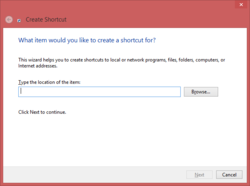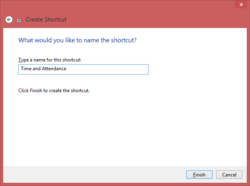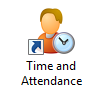Difference between revisions of "Create Shortcut"
From sbv.wiki
| Line 5: | Line 5: | ||
[[Image:NewShortcutMenu.png]] | [[Image:NewShortcutMenu.png]] | ||
| − | 2. Enter | + | 2. Enter the location that you have been given for the Time and Attendance software. This will be in one of the following formats: |
* \\Server\Data\Ta\Ta.WinAdmin.exe | * \\Server\Data\Ta\Ta.WinAdmin.exe | ||
| Line 11: | Line 11: | ||
* http://sbv99.cloudapp.net/client | * http://sbv99.cloudapp.net/client | ||
| − | * http://sbv99.cloudapp.net/client/Ta.WinAdmin.application. | + | * http://sbv99.cloudapp.net/client/Ta.WinAdmin.application. |
Click Next. | Click Next. | ||
Latest revision as of 21:08, 22 January 2017
If you do not have a shortcut to the Time and Attendance software then you can create a shortcut on your desktop as follows:
1. Right click on your desktop and choose New / Shortcut.
2. Enter the location that you have been given for the Time and Attendance software. This will be in one of the following formats:
- \\Server\Data\Ta\Ta.WinAdmin.exe
Click Next.
3. Name the shortcut Time and Attendance. Click Finish.
4. You will now have a shortcut to the Time and Attendance software.