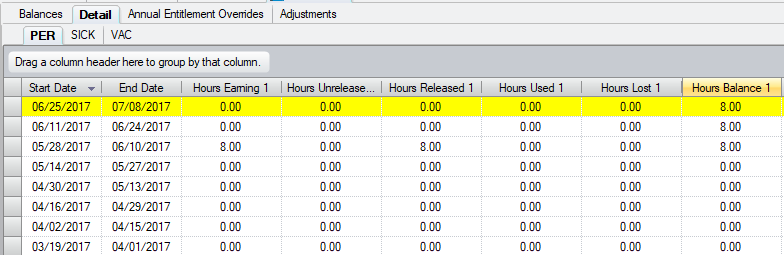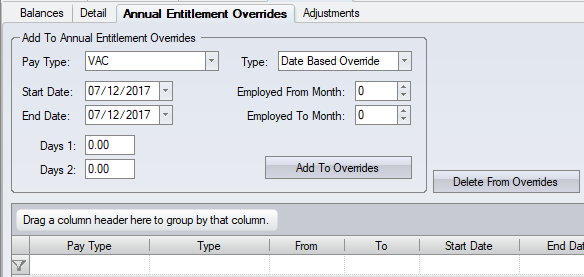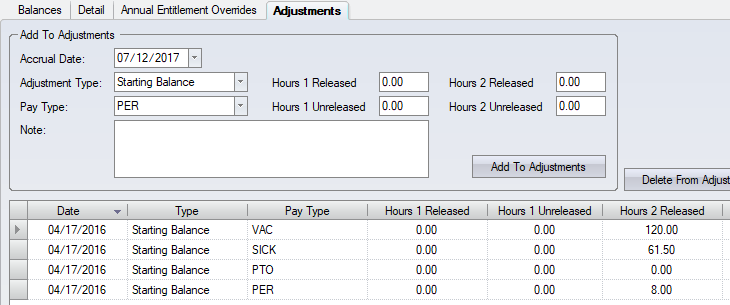Employee Accruals
Select the employee from the employee list and click on the Accruals tab to display the employee’s accrual information.
Contents
Balances
The Balances tab is a summary of the balance for each accrual pay type as of the start of the earliest open pay period. The earliest open pay period will generally be the start of the previous pay period. Other Hours entered show in the Hours Used column and the difference between the Hours Balance and the Hours Used is displayed in the Hours Available column.
Detail
The Details tab shows the earned and used accruals for each accrual period.
Annual Entitlement Overrides
The accrual entitlement is based upon the employee’s accrual group. If an employee has a deviation from the entitlements assigned to an accrual group, then you can override a part of the accrual group at the employee level.
Adjustments
An employee will start to accrue time from their hire date. Employees employed before the software was installed will accrue time starting with a zero balance from the first accrual period configured in the software, and only when they have hours. These employees need their starting balance and the effective date of this balance entered into the software. Additionally, any time that the employee's accrual balance is reviewed and the employee's accruals "restarted" with an agreed upon balance, additional balances may be entered. The software will only calculate from the latest starting balance entered for that accrual pay type.
Make adjustments to either the earned or the used hours within an accrual period by entering an Hours Earned or an Hours Used adjustment. Add a date based balance maximum to on an individual employee to add/override the accrual group maximums.
Accruals Ribbon Menu
Recalculate Accruals - use this button to recalculate accrual balances when changes are made to an employee (such as starting balances, a change to an employee's accrual group, or a change to the work pattern). This will allow to see the balance updated instantly and not have to wait overnight when all accrual balances are automatically recalculated.
Hold the Shift button when clicking the Recalculate button to see the calculated accruals projected a full year in advance on the Details tab. (By default it will only project 1 to 3 months in advance).
By default it will recalculate from the earliest open pay period and forward. If a recalculation is needed from an earlier date then the following must be done: 1) Click the "Display Older Data" button. (On the Home menu). 2) Now the Recalculate Accruals button will recalculate retroactively from whatever date is entered next to the Recalculate button.
Export To Excel - to print the detail grid. It will export it as an XML file which can be opened with Excel. (Set Excel as the default program for xml files so that it opens automatically in Excel).