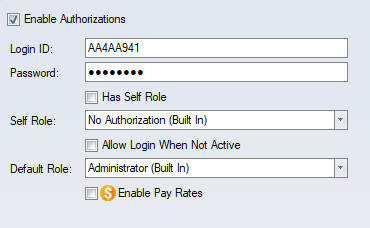Employee Authorizations
Enable an employee’s Authorization to make them a user of the software. Define the level of authorization through the combination of labor levels and roles.
Main Tab
Authorizations are turned on and off in the Main tab. A Login ID and a Password is required. Only Administrators can enable the Authorizations on employees. Additionally, the pay rates authorization needs to be explicitly set at the user level, even for administrators. A user that administers the software does not necessarily see the pay rates.
Upon checking Enable Authorizations, the Login ID and Password is set to a random eight characters. Change the Login ID to something more familiar to the user and you can choose either to keep the password or to change it. Users can change their own password once they have logged on.
The Role selected in the Main tab will be the Role that applies to all non-employee related authorizations, such as the ability to make changes with the configuration. It is also the Role used when adding labor level authorizations.
If the Default Role is Administrator (Built In), then there is no need to define roles under the Labor Levels tab, because an Administrator sees all employees and has the administrative role on all employees.
Labor Levels Tab
The Labor Levels tab is where you assign the non-administrative user access to view and work with employees based on the assigned labor levels combinations. The user will not see any employees until an entry is added. Each entry allows you to specify the Role that the user has when working on employees who match the labor level combination. This allows you to define a different level of authorizations for different employees.
All columns will display a drop down list upon clicking in any cell. The drop down list contains all the labor level entries for that column plus an additional entry of * (Authorization), which is the wildcard. The use of the wildcard implies that all of the labor level selections within that column are included.
Add
The top row of the grid is where you add entries to the grid. Upon making the labor level selections, press Enter to add the new row.
Delete
Select a row using the mouse by clicking on the row header. Press Delete on the keyboard to remove the row.
Edit
Select any existing cell and change the labor level or role.
Sort Order
Use the sort order to do complicated role assignment where one line overrides another line. Lower numbers override higher numbers. As an example, if the user should have one role for company ABC and a different role for all other companies then the line for Company A should have a sort order of 1. All other companies can be entered together on a single line as *(Every Company) and have a sort order of 2.