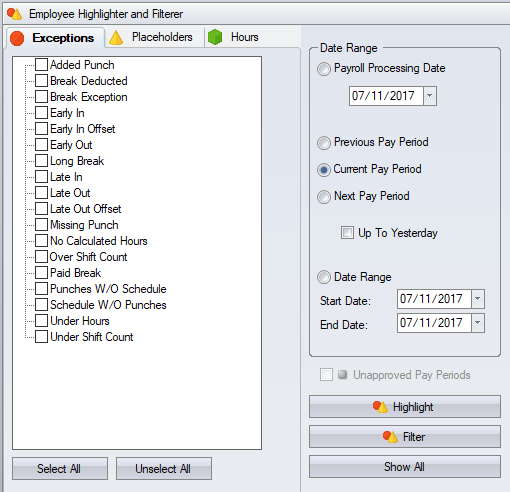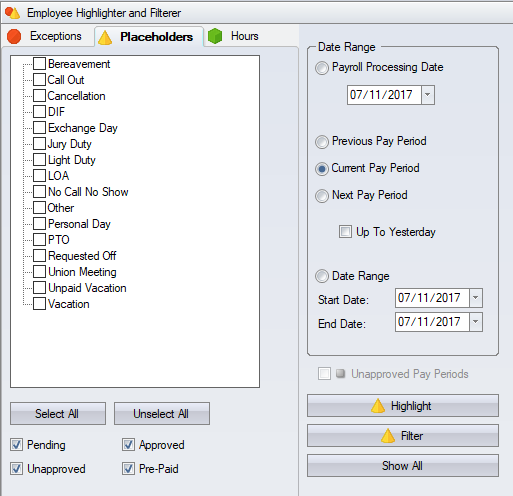Difference between revisions of "Employees Highlighter"
From sbv.wiki
| Line 1: | Line 1: | ||
| − | + | You can find or filter employees based on criteria that you specify using employee highlighting. You can highlight or filter employees based on the exceptions, placeholders and hours within a selected date range. If you are using pay period approval then you can also highlight / filter to the employees with unapproved time cards. | |
| − | Employees with exceptions highlight in red | + | Employees with: |
| + | * exceptions highlight in red | ||
| + | * placeholders highlight in blue | ||
| + | * hours highlight in green | ||
| + | * unapproved time cards highlight in grey | ||
| + | * with two or more of the above highlight in purple. | ||
===Exceptions=== | ===Exceptions=== | ||
Latest revision as of 06:28, 3 April 2017
You can find or filter employees based on criteria that you specify using employee highlighting. You can highlight or filter employees based on the exceptions, placeholders and hours within a selected date range. If you are using pay period approval then you can also highlight / filter to the employees with unapproved time cards.
Employees with:
- exceptions highlight in red
- placeholders highlight in blue
- hours highlight in green
- unapproved time cards highlight in grey
- with two or more of the above highlight in purple.
Exceptions
When using the highlighter to find missing punches within the current pay period, you would select the Up To Yesterday check box, otherwise all employees currently punched in highlight.
Placeholders
When using the highlighter to find employees with placeholders, you can select additional filtering based on the placeholder status.