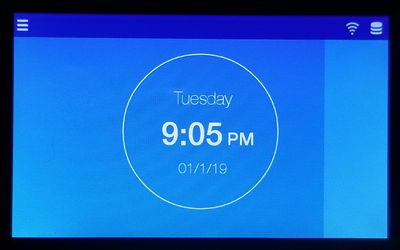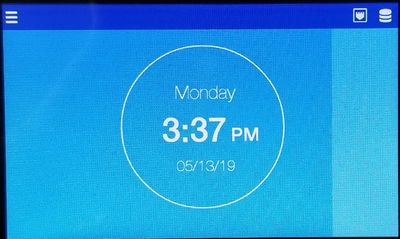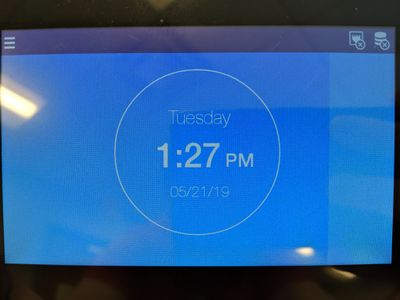Difference between revisions of "Fingerprint Connection Issues"
| Line 1: | Line 1: | ||
| − | You may find that punches have not come into the software. This could be because the clock is not connected to the network properly. | + | You may find that punches have not come into the software. This could be because the clock is not connected to the network properly. For reference, the three icons below explain to you what each icon is and when calling SBV for troubleshooting, please let them know which icon you have an "X" on. |
| + | |||
| + | [[File:databaseicon.png|50px]] - This is the database icon. | ||
| + | |||
| + | [[File:wifiicon.png|50px]] - This is the WiFi icon. It means you are using WiFi to connect instead of a physical network cable. | ||
| + | |||
| + | [[File:wiredicon.png|50px]] - This is the wired icon. It means that you are using a physical network cable to connect instead of WiFi. | ||
In order for the punches to come into the Time and Attendance software, the clock must be connected to the network via a physical network cable or WiFi (Ethernet cable is preferred). If it is connected properly, then on the top right corner of the main screen, there should NOT be any "X"s on either of the two icons and should look like this: | In order for the punches to come into the Time and Attendance software, the clock must be connected to the network via a physical network cable or WiFi (Ethernet cable is preferred). If it is connected properly, then on the top right corner of the main screen, there should NOT be any "X"s on either of the two icons and should look like this: | ||
Revision as of 18:50, 25 May 2020
You may find that punches have not come into the software. This could be because the clock is not connected to the network properly. For reference, the three icons below explain to you what each icon is and when calling SBV for troubleshooting, please let them know which icon you have an "X" on.
![]() - This is the WiFi icon. It means you are using WiFi to connect instead of a physical network cable.
- This is the WiFi icon. It means you are using WiFi to connect instead of a physical network cable.
![]() - This is the wired icon. It means that you are using a physical network cable to connect instead of WiFi.
- This is the wired icon. It means that you are using a physical network cable to connect instead of WiFi.
In order for the punches to come into the Time and Attendance software, the clock must be connected to the network via a physical network cable or WiFi (Ethernet cable is preferred). If it is connected properly, then on the top right corner of the main screen, there should NOT be any "X"s on either of the two icons and should look like this:
Or
If the left icon does NOT have an "X" and the right one does, it would be best to Reboot the clock. To do this, go into the Settings menu of the clock (You may need a time clock supervisor to do this), and scroll down the bottom of the list and there will be an option to Reboot. Click it, and then select Yes on the screen. Once rebooted and back to the main screen, there should not be any "X"s on either of the icons.
If there are "X"s on both icons like this:
This means that the method of communication, either WiFi or physical cable, is not connected properly.
For WiFi connections, make sure in the wireless network list in Settings that you have selected says "Connected" otherwise you did not enter the password for that network correctly.
For physical connections, make sure that the cable is a good cable.( You can test this by plugging that cable into another device such as a Laptop or desktop computer)