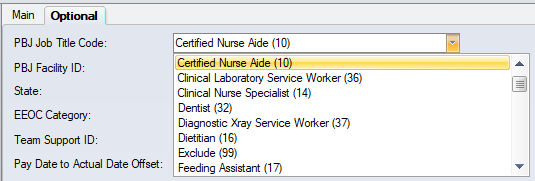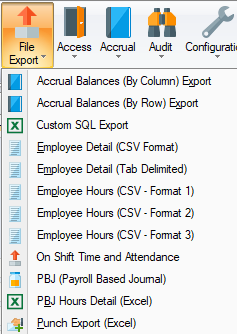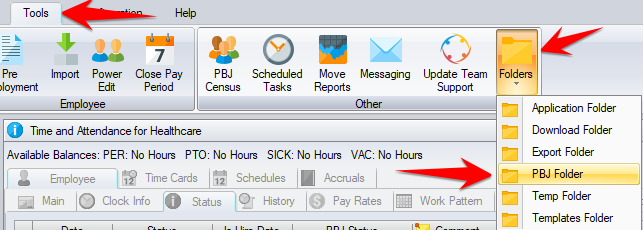Difference between revisions of "PBJ Export"
(→Exempt, Non-Exempt, Contract) |
m (→Creating the File) |
||
| (73 intermediate revisions by 3 users not shown) | |||
| Line 1: | Line 1: | ||
== Overview == | == Overview == | ||
| − | The Payroll Based Journal is a system for facilities to submit staffing and census information to the Centers for Medicare and Medicaid Services (CMS). CMS started collecting staffing and census data through the PBJ system on a voluntary basis on October 1, 2015, and | + | The Payroll Based Journal is a system for facilities to submit staffing and census information to the Centers for Medicare and Medicaid Services (CMS). CMS started collecting staffing and census data through the PBJ system on a voluntary basis on October 1, 2015, and now collects it on a mandatory basis since July 1, 2016. Each calendar quarter needs to be submitted within 45 days after the end of each quarter. For example, July thru September will need to be submitted by November 14th. |
| − | CMS provides a website where the data is submitted. The data can be manually entered, and/or imported from | + | CMS provides a website where the data is submitted. The data can be manually entered, and/or imported from one or more files. The SBV software creates the file from your employee and time card data so as to eliminate manual entry. The file will contain the correct data only if the correct mappings between the SBV data and the PBJ data are completed correctly. Without any mappings, the file will be completely empty. The instructions below show you how to specify all the mappings between SBV and PBJ so that once the mappings are completed, you can create the file ready for submission to PBJ, and it will contain the correct data. |
For information on PBJ, please refer to the following websites: | For information on PBJ, please refer to the following websites: | ||
| − | * [https://www.cms.gov/Medicare/Quality-Initiatives-Patient-Assessment-Instruments/NursingHomeQualityInits/Staffing-Data-Submission-PBJ.html Centers for Medicare and Medicaid Services PBJ Home Page] | + | * [https://www.cms.gov/Medicare/Quality-Initiatives-Patient-Assessment-Instruments/NursingHomeQualityInits/Staffing-Data-Submission-PBJ.html Centers for Medicare and Medicaid Services PBJ Home Page] |
| − | * [https://www. | + | * [https://www.cms.gov/Medicare/Quality-Initiatives-Patient-Assessment-Instruments/NursingHomeQualityInits/Downloads/PBJ-Policy-Manual-Final-V25-11-19-2018.pdf Version 2.5 Policy Manual] |
| − | + | ||
| − | + | ||
| − | + | ||
| − | + | ||
| − | + | ||
== Requirements == | == Requirements == | ||
| Line 19: | Line 14: | ||
In order to submit the data in the Time and Attendance software to CMS using the SBV software you need to know the following: | In order to submit the data in the Time and Attendance software to CMS using the SBV software you need to know the following: | ||
| − | * Your PBJ Facility ID | + | * Your PBJ Facility ID |
| − | * The employees that you | + | * The state that the facility is in |
| − | * The companies that contain employees that you pay directly (payroll) as opposed to agency or 1099 contractors that are considered contracted | + | * The employees that you want to submit as exempt (i.e. salaried) |
| − | * The PBJ Job Title Code for each employee | + | * The companies or departments that contain employees that you pay directly (payroll) as opposed to agency or 1099 contractors that are considered contracted staff |
| + | * The PBJ Job Title Code for each employee (that you want to submit) | ||
* The pay types that you consider are worked hours for PBJ purposes | * The pay types that you consider are worked hours for PBJ purposes | ||
| Line 35: | Line 31: | ||
== Employees == | == Employees == | ||
| − | + | PBJ requires the following employee information: | |
| − | === | + | === Exempt, Non-Exempt, Contract === |
| − | + | PBJ requires a Pay Type Code which is used to distinguish Exempt, Non-Exempt and Contract staff. For PBJ purposes, Exempt is what you usually refer to as Salaried in payroll. It does not mean that you want to exclude this employee from PBJ. Contract means any staff that you do not pay directly, e.g. from an agency, or a 1099 vendor. | |
| − | + | If you have a company labor level, there is a setting named Is In House that will distinguish contract staff from your payroll employees. If you do not have a company labor level, there is a setting on each department named Is Contract. We recommend that you use either the company level or the department level to distinguish your employees (payroll) for outside employees / contractors. | |
| − | + | '''Required:''' Decide if you will use the Company or the Department labor level to distinguish contract staff from your payroll employees. If using Company then go to Configuration / Setup / Labor Levels / Company, and in the Optional tab select Is In House for your payroll companies. If using Department then go to Configuration / Setup / Labor Levels / Department, and in the Optional tab select Is Contract for your contract departments. | |
| − | + | ||
| − | + | ||
| − | + | To distinguish your exempt (salaried) from your non-exempt (hourly) staff we are providing three ways that you can do this; on the pay rule, on the base schedule group level, or on the employee. | |
| − | + | '''Required:''' Determine how you will identify your exempt staff. This is done by using the Is PBJ Exempt setting in either the pay rule (Configuration / Calculation / Pay Rules / Misc tab), the base schedule group (Configuration / Schedules / Base Schedules), or on a per employee basis on the Employee / Misc tab. For example, if you have a pay rule that is used with Salaried staff then by using the Is PBJ Exempt setting on this pay rule, all employees using this pay rule will be identified as exempt. | |
| − | + | [[image:IsPBJExemptCheckbox.png]] | |
| − | + | === Hire and Termination Dates (now optional with version 2.00.3) === | |
| − | + | [[image:EmployeeStatusPBJStatusType.png]] | |
| − | + | The PBJ Status Type column in the Employee / Status tab gives you complete control over the Hire Dates and Termination Dates submitted to PBJ. If an active date is not a hire date but a return to active status after a medical or long term leave, you can tell the software to ignore this status for PBJ. | |
| − | + | Hire dates are required for all staff. There are 2 methods that the software will use to determine the Hire Date: | |
| + | # The latest employee status (Employee / Status tab) with the PBJ Status Type of Hire Date. | ||
| + | # The first day that the employee worked and has hours. | ||
| − | + | '''Note:''' There is the requirement that a rehired employee that has had a termination date previously submitted to PBJ can only be submitted with a hire date that is later than the previously submitted termination date. If an employees has a PBJ Status Type of Hire Date after a PBJ Status Type of Termination Date then we will include only the PBJ Hire Date in the file. We will also not assume any Termination date because no punch or hours information exists. As such, unless the employee has a PBJ Status Type entry of Termination Date in their Status tab, we will assume that they are still currently active. | |
== Hours == | == Hours == | ||
| − | + | CMS states that only the employee's paid hours for time worked are to be submitted. You should not submit hours that were worked and were not paid, nor submit hours that were paid and were not worked. | |
| − | '''Note:''' Agency and contract staff | + | '''Note:''' If you wish to include Agency and contract staff in your PBJ file, then the minimum requirement will be to have the employee entered into the software and their worked hours entered on the time cards. |
| − | '''Required:''' Specify | + | '''Required:''' Specify the PBJ Job Title Code for each department. You can also choose Exclude From Report for departments that are not considered to be direct care. This is done is Configuration / Setup / Labor Levels / Department in the Optional tab. If you have some employees that need to be reported with a PBJ Job Title Code that does not match their department, contact SBV and they will add a new PBJ labor level which will allow you to specify the PBJ Job Title Code on an individual employee basis. |
| − | + | ||
| − | + | ||
| − | + | ||
| − | + | ||
[[image:PBJJobTitleCodeDropdown.png]] | [[image:PBJJobTitleCodeDropdown.png]] | ||
| Line 88: | Line 80: | ||
== Census == | == Census == | ||
| − | The census | + | The census is no longer required in the PBJ file and has been removed. Census is now taken from your MDS submissions. |
| − | + | == Creating the File == | |
| − | ''' | + | '''*** Do not forget to include inactive employees in your report ***''' |
| − | + | ||
| − | + | ||
| − | + | ||
| − | + | ||
The Time and Attendance software creates the ZIP file(s) as required by CMS. Each ZIP file contains a single XML file. If your software contains a single facility then the zip file will be named pbj.zip and the xml file in the zip file will be named pbj.xml. In a multi-facility software, the zip and xml file will both be named using the facility description. | The Time and Attendance software creates the ZIP file(s) as required by CMS. Each ZIP file contains a single XML file. If your software contains a single facility then the zip file will be named pbj.zip and the xml file in the zip file will be named pbj.xml. In a multi-facility software, the zip and xml file will both be named using the facility description. | ||
| − | The PBJ Export is run from Reports / File Export / PBJ (Payroll Based Journal | + | The PBJ Export is run from Reports / File Export / PBJ (Payroll Based Journal). |
[[image:ReportsFileExportMenu.png]] | [[image:ReportsFileExportMenu.png]] | ||
| − | + | You can only include data from the same fiscal quarter in the file. The minimum date range is one day and the maximum date range is the three calendar months from the same fiscal quarter. | |
'''Important:''' When running the PBJ Export do NOT exclude any employees except in a multi-facility setup when you want to run the export for just a single facility. As such, do NOT filter any employees and be sure to include all statuses under Current Status. | '''Important:''' When running the PBJ Export do NOT exclude any employees except in a multi-facility setup when you want to run the export for just a single facility. As such, do NOT filter any employees and be sure to include all statuses under Current Status. | ||
| − | After you run the export, the folder where the PBJ files are created will open automatically. In case you close this folder, you can access it from Tools / Folders / PBJ Folder. | + | After you run the export, the folder where the PBJ files are created will open automatically. In case you close this folder, you can access it from Tools / Folders / PBJ Folder. Please note that users connecting to the software using remote deployment software such as Citrix or RemoteApp should email the files to themselves from the Options tab. |
| − | The same data that is placed into the PBJ file can be viewed in Excel format by running the PBJ Hours Detail (Excel) report also from the Reports / File Export menu | + | The same data that is placed into the PBJ file can be viewed in Excel format by running the PBJ Hours Detail (Excel) report also from the Reports / File Export menu. |
[[image:ToolsFoldersPBJFolder.png]] | [[image:ToolsFoldersPBJFolder.png]] | ||
| − | '''Important:''' The software will create a log file in the PBJ folder that will point out any issues with the PBJ file that have been handled but may indicate that some of your information is incorrect or is missing from the PBJ file. For example, if you have hours after a termination date. The file is named pbj.log in a single facility software and in a multi-facility software it will be named after the facility. | + | '''Important:''' The software will create a log file in the PBJ folder that will point out any issues with the PBJ file that have been handled but may indicate that some of your information is incorrect or is missing from the PBJ file. It will include information about the data causing the issue for troubleshooting. For example, if you have hours after a termination date. The file is named pbj.log in a single facility software and in a multi-facility software it will be named after the facility. |
| + | |||
| + | '''Report Options Tab''' | ||
| + | |||
| + | ''Exclude Hire Date and Termination Date'' - select this to prevent errors about hours that are before or after the hire/terminations dates. | ||
| + | |||
| + | Replace Hours - Uploading the zip file to CMS will delete all hours for the Quarter that may have been on the CMS website from before. Otherwise it's a Merge. | ||
| + | |||
| + | ''Include Invalid PBJ Hours'' - select this to include negative hours or more then 24 hours in a day. | ||
| + | |||
| + | ''Check Paid Lunches'' - Select this to have the software check all days that have 8 or more hours but don't seem to have a minimum of 30 minutes lunch deducted. This will deduct it from the report and display it in the log file. | ||
| + | |||
| + | ''Paid Lunches - Exclude Exempt Employees'' - If using Check Paid Lunches above, select this option to not deduct lunch from the report for exempt (salary) employees. | ||
| + | |||
| + | ''Paid Lunches - Do Not Log'' - Select this to not ''display'' the PBJ lunch deductions in the log file. This will not affect the actual PBJ lunch deductions in the zip file. | ||
| + | |||
| + | ''Paid Lunches - Round Punches'' - If using Check Paid Lunches above, select this to have the software check for 8 hours or more after rounding the punches. Select it if the pay rules are rounding the punches on the time cards (regular rounding). | ||
| + | |||
| + | ''Paid Lunches - Round Hours'' - If using Check Paid Lunches above, select this to have the software check for 8 hours or more after rounding the day as a whole (non-regular rounding). | ||
| + | |||
| + | |||
| + | |||
| + | PBJSummaryDoNotLog - Show totals and other report settings used to create the export | ||
| + | |||
| + | PBJPayTypeWarningsDoNotLog - Warning: pay type is marked as Is PBJ Pay Type but it does not add to totals. | ||
| + | |||
| + | PBJDepartmentWarningsDoNotLog - Warning: labor level does not have the PBJ Job Title Code specified | ||
| + | |||
| + | hoursWarning = 300 Warning: Employee has 300+ monthly hours | ||
| + | |||
| + | PBJTwentyFourHoursWarningsDoNotLog - Warning: more than 24 hours when hours combined from different PBJ Job Title Codes | ||
| + | |||
| + | PBJExemptWeeklyHoursWarningsDoNotLog - Warning: has 40+ exempt hours in week | ||
| + | |||
| + | PBJNoInHouseEmployeesDoNotLog - Warning: No In House employees | ||
| + | |||
| + | PBJNoExemptEmployeesDoNotLog - Warning: No Exempt employees | ||
| + | |||
| + | PBJRNWarningsDoNotLog - Warning: Less than 8 RN hours for day | ||
| + | |||
| + | PBJLPNWarningsDoNotLog - Warning: No LPN hours for day | ||
| + | |||
| + | PBJCNAWarningsDoNotLog - Warning: No CNA hours for day | ||
| + | |||
| + | == Software Revisions == | ||
| + | |||
| + | '''6075:''' Merge is now the default submission method which allows you to submit the quarter in multiple files. Prior versions need to submit the complete quarter in one file. | ||
| + | |||
| + | '''6136:''' The PBJ files are now placed on your local computer rather than on your network. When using the CMSNet Secure Access Service, the following resources are unavailable; public networks, local networks, network printers, file servers, database servers, mail servers and remote connectivity software. For clients connecting to remote servers, the PBJ files should be emailed and then saved to the local computer before connecting securely to CMS. | ||
| + | |||
| + | '''6147:''' Improvements to the allocation of hours from midnight to midnight were added. This improves the allocation for salaried employees that were punching through midnight and had a cap on their calculated hours. | ||
| + | |||
| + | '''6156:''' The XML file is now indented which will now provide an informative line number from PBJ if your file is rejected. | ||
| + | |||
| + | '''6160:''' Further improvements to the allocation of hours from midnight to midnight hours especially with night shifts that also punch for breaks or lunches. | ||
| + | |||
| + | '''6287:''' PBJ Module now has option to exclude Hire and Termination Dates. To select this option when running your PBJ Report, go to the Options tab and select the check box before clicking Run. | ||
| + | |||
| + | '''6578:''' Log shows employees with more than 300 hours in a calendar month. | ||
| + | |||
| + | '''6679:''' Log shows dates that have no Registered Nurse hours. There is a PBJ penalty if you have more than 7 days in a quarter without any direct care RN hours. | ||
== Frequently Asked Questions == | == Frequently Asked Questions == | ||
| Line 143: | Line 191: | ||
| − | '''Question:''' I | + | '''Question:''' I want to look at the contents of the zip / xml file. What program should I use? |
| − | + | ||
| − | + | ||
| − | + | ||
| − | + | ||
| − | + | ||
| − | '''Answer:''' | + | '''Answer:''' You can right click on the zip file and choose Extract All which will allow you to save the XML file. You can then open the XML file in notepad or in a web browser. You can also try the following free programs which display XML well and work with large XML files: |
| + | |||
| + | * [https://www.microsoft.com/en-us/download/details.aspx?id=7973 XML Notepad] | ||
| + | * [https://notepad-plus-plus.org Notepad++] | ||
Latest revision as of 21:48, 24 July 2023
Contents
Overview
The Payroll Based Journal is a system for facilities to submit staffing and census information to the Centers for Medicare and Medicaid Services (CMS). CMS started collecting staffing and census data through the PBJ system on a voluntary basis on October 1, 2015, and now collects it on a mandatory basis since July 1, 2016. Each calendar quarter needs to be submitted within 45 days after the end of each quarter. For example, July thru September will need to be submitted by November 14th.
CMS provides a website where the data is submitted. The data can be manually entered, and/or imported from one or more files. The SBV software creates the file from your employee and time card data so as to eliminate manual entry. The file will contain the correct data only if the correct mappings between the SBV data and the PBJ data are completed correctly. Without any mappings, the file will be completely empty. The instructions below show you how to specify all the mappings between SBV and PBJ so that once the mappings are completed, you can create the file ready for submission to PBJ, and it will contain the correct data.
For information on PBJ, please refer to the following websites:
Requirements
In order to submit the data in the Time and Attendance software to CMS using the SBV software you need to know the following:
- Your PBJ Facility ID
- The state that the facility is in
- The employees that you want to submit as exempt (i.e. salaried)
- The companies or departments that contain employees that you pay directly (payroll) as opposed to agency or 1099 contractors that are considered contracted staff
- The PBJ Job Title Code for each employee (that you want to submit)
- The pay types that you consider are worked hours for PBJ purposes
The data required by CMS is organized into 4 sections; header, employees, hours and census. Within each section, the Time and Attendance software requires you to provide the necessary CMS/PBJ mapping information so that we can convert the Time and Attendance data into CMS/PBJ compliant data. The items that you must complete are indicated below as Required.
Header
The header contains information to identify your facility and the state that your facility is in.
Required: You need to enter your PBJ facility identifier and state into the software. For a single facility software the PBJ Facility ID is entered in Configuration / Setup / System / Payroll. The state is entered in Configuration / Setup / System / Defaults. In a multi-facility software both the PBJ Facility ID and the state are entered in Configuration / Setup / Labor Levels / Facility in the Optional tab.
Employees
PBJ requires the following employee information:
Exempt, Non-Exempt, Contract
PBJ requires a Pay Type Code which is used to distinguish Exempt, Non-Exempt and Contract staff. For PBJ purposes, Exempt is what you usually refer to as Salaried in payroll. It does not mean that you want to exclude this employee from PBJ. Contract means any staff that you do not pay directly, e.g. from an agency, or a 1099 vendor.
If you have a company labor level, there is a setting named Is In House that will distinguish contract staff from your payroll employees. If you do not have a company labor level, there is a setting on each department named Is Contract. We recommend that you use either the company level or the department level to distinguish your employees (payroll) for outside employees / contractors.
Required: Decide if you will use the Company or the Department labor level to distinguish contract staff from your payroll employees. If using Company then go to Configuration / Setup / Labor Levels / Company, and in the Optional tab select Is In House for your payroll companies. If using Department then go to Configuration / Setup / Labor Levels / Department, and in the Optional tab select Is Contract for your contract departments.
To distinguish your exempt (salaried) from your non-exempt (hourly) staff we are providing three ways that you can do this; on the pay rule, on the base schedule group level, or on the employee.
Required: Determine how you will identify your exempt staff. This is done by using the Is PBJ Exempt setting in either the pay rule (Configuration / Calculation / Pay Rules / Misc tab), the base schedule group (Configuration / Schedules / Base Schedules), or on a per employee basis on the Employee / Misc tab. For example, if you have a pay rule that is used with Salaried staff then by using the Is PBJ Exempt setting on this pay rule, all employees using this pay rule will be identified as exempt.
Hire and Termination Dates (now optional with version 2.00.3)
The PBJ Status Type column in the Employee / Status tab gives you complete control over the Hire Dates and Termination Dates submitted to PBJ. If an active date is not a hire date but a return to active status after a medical or long term leave, you can tell the software to ignore this status for PBJ.
Hire dates are required for all staff. There are 2 methods that the software will use to determine the Hire Date:
- The latest employee status (Employee / Status tab) with the PBJ Status Type of Hire Date.
- The first day that the employee worked and has hours.
Note: There is the requirement that a rehired employee that has had a termination date previously submitted to PBJ can only be submitted with a hire date that is later than the previously submitted termination date. If an employees has a PBJ Status Type of Hire Date after a PBJ Status Type of Termination Date then we will include only the PBJ Hire Date in the file. We will also not assume any Termination date because no punch or hours information exists. As such, unless the employee has a PBJ Status Type entry of Termination Date in their Status tab, we will assume that they are still currently active.
Hours
CMS states that only the employee's paid hours for time worked are to be submitted. You should not submit hours that were worked and were not paid, nor submit hours that were paid and were not worked.
Note: If you wish to include Agency and contract staff in your PBJ file, then the minimum requirement will be to have the employee entered into the software and their worked hours entered on the time cards.
Required: Specify the PBJ Job Title Code for each department. You can also choose Exclude From Report for departments that are not considered to be direct care. This is done is Configuration / Setup / Labor Levels / Department in the Optional tab. If you have some employees that need to be reported with a PBJ Job Title Code that does not match their department, contact SBV and they will add a new PBJ labor level which will allow you to specify the PBJ Job Title Code on an individual employee basis.
Required: Select the pay types that are considered worked making sure not to include matching pay types such as differentials. This is done in Configuration / Schedules / Pay Types in the Rates and Payroll tab. The setting is named Is PBJ Pay Type.
Note: The following hours are included in the file:
- All time calculated from punches that occurs between midnight to midnight from the the start date at 12:00am until the end date at 11:59pm.
- All hours not from punches with an actual date between the start date and end date. Example of these hours may be owed time or salaried non punching employees.
- The maximum number of hours that can be submitted in a single date is 24 so if you are entering salaried or owed time on one date, it cannot exceed 24 hours.
Census
The census is no longer required in the PBJ file and has been removed. Census is now taken from your MDS submissions.
Creating the File
*** Do not forget to include inactive employees in your report ***
The Time and Attendance software creates the ZIP file(s) as required by CMS. Each ZIP file contains a single XML file. If your software contains a single facility then the zip file will be named pbj.zip and the xml file in the zip file will be named pbj.xml. In a multi-facility software, the zip and xml file will both be named using the facility description.
The PBJ Export is run from Reports / File Export / PBJ (Payroll Based Journal).
You can only include data from the same fiscal quarter in the file. The minimum date range is one day and the maximum date range is the three calendar months from the same fiscal quarter.
Important: When running the PBJ Export do NOT exclude any employees except in a multi-facility setup when you want to run the export for just a single facility. As such, do NOT filter any employees and be sure to include all statuses under Current Status.
After you run the export, the folder where the PBJ files are created will open automatically. In case you close this folder, you can access it from Tools / Folders / PBJ Folder. Please note that users connecting to the software using remote deployment software such as Citrix or RemoteApp should email the files to themselves from the Options tab.
The same data that is placed into the PBJ file can be viewed in Excel format by running the PBJ Hours Detail (Excel) report also from the Reports / File Export menu.
Important: The software will create a log file in the PBJ folder that will point out any issues with the PBJ file that have been handled but may indicate that some of your information is incorrect or is missing from the PBJ file. It will include information about the data causing the issue for troubleshooting. For example, if you have hours after a termination date. The file is named pbj.log in a single facility software and in a multi-facility software it will be named after the facility.
Report Options Tab
Exclude Hire Date and Termination Date - select this to prevent errors about hours that are before or after the hire/terminations dates.
Replace Hours - Uploading the zip file to CMS will delete all hours for the Quarter that may have been on the CMS website from before. Otherwise it's a Merge.
Include Invalid PBJ Hours - select this to include negative hours or more then 24 hours in a day.
Check Paid Lunches - Select this to have the software check all days that have 8 or more hours but don't seem to have a minimum of 30 minutes lunch deducted. This will deduct it from the report and display it in the log file.
Paid Lunches - Exclude Exempt Employees - If using Check Paid Lunches above, select this option to not deduct lunch from the report for exempt (salary) employees.
Paid Lunches - Do Not Log - Select this to not display the PBJ lunch deductions in the log file. This will not affect the actual PBJ lunch deductions in the zip file.
Paid Lunches - Round Punches - If using Check Paid Lunches above, select this to have the software check for 8 hours or more after rounding the punches. Select it if the pay rules are rounding the punches on the time cards (regular rounding).
Paid Lunches - Round Hours - If using Check Paid Lunches above, select this to have the software check for 8 hours or more after rounding the day as a whole (non-regular rounding).
PBJSummaryDoNotLog - Show totals and other report settings used to create the export
PBJPayTypeWarningsDoNotLog - Warning: pay type is marked as Is PBJ Pay Type but it does not add to totals.
PBJDepartmentWarningsDoNotLog - Warning: labor level does not have the PBJ Job Title Code specified
hoursWarning = 300 Warning: Employee has 300+ monthly hours
PBJTwentyFourHoursWarningsDoNotLog - Warning: more than 24 hours when hours combined from different PBJ Job Title Codes
PBJExemptWeeklyHoursWarningsDoNotLog - Warning: has 40+ exempt hours in week
PBJNoInHouseEmployeesDoNotLog - Warning: No In House employees
PBJNoExemptEmployeesDoNotLog - Warning: No Exempt employees
PBJRNWarningsDoNotLog - Warning: Less than 8 RN hours for day
PBJLPNWarningsDoNotLog - Warning: No LPN hours for day
PBJCNAWarningsDoNotLog - Warning: No CNA hours for day
Software Revisions
6075: Merge is now the default submission method which allows you to submit the quarter in multiple files. Prior versions need to submit the complete quarter in one file.
6136: The PBJ files are now placed on your local computer rather than on your network. When using the CMSNet Secure Access Service, the following resources are unavailable; public networks, local networks, network printers, file servers, database servers, mail servers and remote connectivity software. For clients connecting to remote servers, the PBJ files should be emailed and then saved to the local computer before connecting securely to CMS.
6147: Improvements to the allocation of hours from midnight to midnight were added. This improves the allocation for salaried employees that were punching through midnight and had a cap on their calculated hours.
6156: The XML file is now indented which will now provide an informative line number from PBJ if your file is rejected.
6160: Further improvements to the allocation of hours from midnight to midnight hours especially with night shifts that also punch for breaks or lunches.
6287: PBJ Module now has option to exclude Hire and Termination Dates. To select this option when running your PBJ Report, go to the Options tab and select the check box before clicking Run.
6578: Log shows employees with more than 300 hours in a calendar month.
6679: Log shows dates that have no Registered Nurse hours. There is a PBJ penalty if you have more than 7 days in a quarter without any direct care RN hours.
Frequently Asked Questions
Question: Do you know my PBJ Facility ID or can you get it for me?
Answer: SBV has no access to the PBJ system so you need to get your PBJ Facility ID directly from CMS directly. Here is a link to get access to the PBJ system
Question: Does the SBV software submit the PBJ file?
Answer: No, our software creates the file but you submit the file to the CMS system. Our software does not "talk" directly to the CMS system.
Question: Should this employee, department or pay type be included in the submission to PBJ?
Answer: SBV cannot advise you on what information should be submitted to PBJ. CMS states "reporting should be based on the employee’s primary role and their official categorical title. It is understood that most roles have a variety of non-primary duties that are conducted throughout the day (e.g., helping out others when needed). Facilities should still report just the total (worked) hours of that employee based on their primary role."
Question: Is this position (i.e. DNS, ADNS, RN Office, Dietary) considered "direct care"?
Answer: CMS provides a list of PBJ Job Title Codes and you can assign a Job Title Code to any department that matches to one of these Job Title Codes. Job Title Codes that CMS considers are not direct care can be selected and CMS will ignore this data, e.g. Housekeeping. Some departments such as Food Service Workers do not have a corresponding Job Title Code to choose which infers that Food Service Workers are not considered direct care.
Question: How does CMS define "direct care"?
Answer: CMS defines direct care as "direct care staff are those individuals who, through interpersonal contact with residents or resident care management, provide care and services to allow residents to attain or maintain the highest practicable physical, mental, and psychosocial well-being. Direct care staff does not include individuals whose primary duty is maintaining the physical environment of the long term care facility (for example, housekeeping)."
Question: I want to look at the contents of the zip / xml file. What program should I use?
Answer: You can right click on the zip file and choose Extract All which will allow you to save the XML file. You can then open the XML file in notepad or in a web browser. You can also try the following free programs which display XML well and work with large XML files: