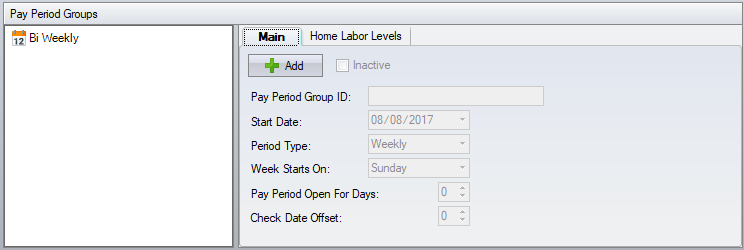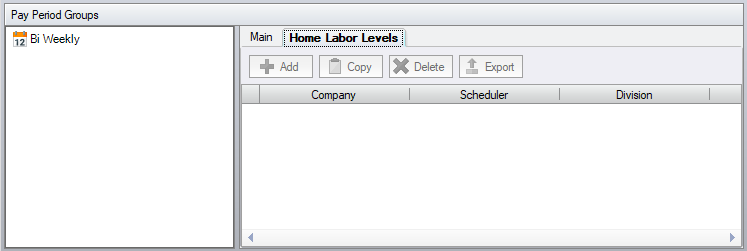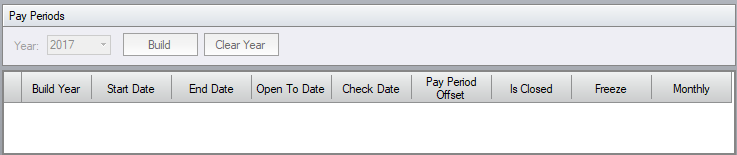Pay Periods Configuration
| This topic is for advanced users |
This configures the pay periods that will be used by the pay rules. The pay periods are a table of dates that are used to determine the start date and end date of each pay period, the previous, current and next pay periods as well as settings to determine the pay period currently being used for payroll.
Pay Period Group
Main
Pay Period Group ID – the identifier for the pay period group.
Start Date – the date to start building the pay periods from.
Period Type – the basis for building the pay periods. If you have a custom pay period, then select the best match and then edit the pay periods that are incorrect.
Week Starts On – the starting day of the week. This is used to provide weekly grouping in pay period longer than one week in length.
Pay Period Open For Days - the amount of days after the pay period that the pay period will close automatically. It closes on the end of the last day at midnight. (Auto closing time can be changed in Configuration/Setup/System/General/ Pay Period Open To Time).
Check Date Offset - the amount of days after the pay period that the employee payroll check will be dated. This is used on report where you can specify a payroll check date range.
Home Labor Levels
Restricting each pay period to a specific labor level, enables you to apply multiple pay periods to a single Pay Rule.
Pay Periods
Year – the year to build the pay periods for.
Build – generates the pay periods for the selected year. This clears any dates on or after the start date.
Clear Year – this will clear the entire year.
You can open a closed pay period by unchecking the Is-Closed column. You may want to open a closed pay period if it was manually closed too early. You can then manually close it again, or wait for the auto close date when it will close automatically.
You can also open a pay period after the auto close date. It will stay open until midnight and then close again automatically. If you need to recalculate all time cards for a closed pay period, you will need to freeze (Freeze Column) that pay period until after recalculation, otherwise the system will automatically close the pay period before the recalculation since it's after the auto close date.
Selecting Freeze on a pay period will force the system to consider that pay period as "Current" even if it's an older pay period.