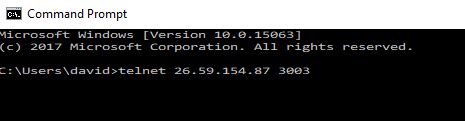Difference between revisions of "Port Forwarding"
| Line 23: | Line 23: | ||
Please note that all internal traffic needs to be on port 3001 as this is the port that the HandPunch time clocks use. | Please note that all internal traffic needs to be on port 3001 as this is the port that the HandPunch time clocks use. | ||
| − | + | ====Testing port forwarding==== | |
| − | + | Once port forwarding is set up, your IT company can test this by using the telnet at the Windows command prompt. In this example, we are testing the connection from the public IP address of 26.59.154.87 to the time clock with the IP address of 192.168.15.52 | |
| − | + | ||
| − | + | ||
[[File:Telnet1.JPG]] | [[File:Telnet1.JPG]] | ||
| − | + | After entering telnet <public IP address> <port> press Enter and you should get a blank telnet screen. If you get a response that indicates that a connection could not be made then the port forwarding is not working, assuming that the time clock has been programmed with the correct network information. | |
| − | + | ||
| − | + | ||
| − | There is no need to contact | + | If the telnet test is unsuccessful then the software will not be able to communicate to the time clock. There is no need to contact SBV before confirming that the port forwarding is not working. If the telnet test is unsuccessful then we can guarantee you that the software will not be able to communicate to the time clock. |
Revision as of 00:05, 25 July 2017
Port forwarding may be required to enable communication from the SBV software to your time clocks. Port forwarding is not required in the following scenarios:
- The software is in the same physical location as your time clocks
- The network that the software resides in is connected to the network that the clocks are in through a VPN or a WAN
Scenarios where port forwarding will be required are:
- SBV is hosting the software one of our cloud servers
- The software is located on your server at a different physical location from the time clock and there is no direct network connection between these locations
Your IT company will need to assign each time clock a dedicated internal IP address and setup a port forwarding rule for each IP address. Port forwarding will use the public IP address of the location where the time clock is and forwards the incoming network traffic from our software so as to enable the SBV software to communicate to the time clock.
Here is a typical port forwarding scenario when you have one time clock at each location. In this example the time clock has been assigned the IP address 192.168.15.50
Port forwarding to 192.168.15.50 on port 3001 using port 3001 internally
Here is a typical port forwarding scenario when you have more than one time clock at each location. In this example the time clocks has been assigned the IP addresses 192.168.15.50, 192.168.15.51 and 192.168.15.52
Port forwarding to 192.168.15.50 on port 3001 using port 3001 internally Port forwarding to 192.168.15.51 on port 3002 using port 3001 internally Port forwarding to 192.168.15.52 on port 3003 using port 3001 internally
Please note that all internal traffic needs to be on port 3001 as this is the port that the HandPunch time clocks use.
Testing port forwarding
Once port forwarding is set up, your IT company can test this by using the telnet at the Windows command prompt. In this example, we are testing the connection from the public IP address of 26.59.154.87 to the time clock with the IP address of 192.168.15.52
After entering telnet <public IP address> <port> press Enter and you should get a blank telnet screen. If you get a response that indicates that a connection could not be made then the port forwarding is not working, assuming that the time clock has been programmed with the correct network information.
If the telnet test is unsuccessful then the software will not be able to communicate to the time clock. There is no need to contact SBV before confirming that the port forwarding is not working. If the telnet test is unsuccessful then we can guarantee you that the software will not be able to communicate to the time clock.