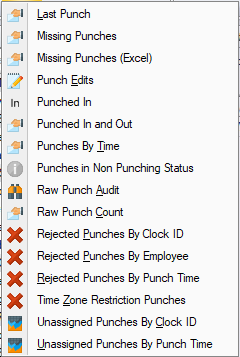Difference between revisions of "Punch Reports"
m (→Raw Punch Audit) |
(→Raw Punch Pivot Grid) |
||
| (4 intermediate revisions by one user not shown) | |||
| Line 10: | Line 10: | ||
Displays employees who have missing punches (employees who have an In punch without an Out punch, or an Out punch without an In punch). | Displays employees who have missing punches (employees who have an In punch without an Out punch, or an Out punch without an In punch). | ||
| + | |||
| + | ===Lunch Taken Exceptions=== | ||
| + | |||
| + | Displays the out punches that were not indicated at the time clock as Lunch Taken. | ||
===Missing Punches (Excel)=== | ===Missing Punches (Excel)=== | ||
Same as above but in an Excel format. | Same as above but in an Excel format. | ||
| + | |||
| + | ===Not Punched Out=== | ||
| + | |||
| + | Displays employees in the scheduler that have not punched out for the schedule that has just finished. | ||
===Punch Edits=== | ===Punch Edits=== | ||
Display the punches that have been added, edited or deleted. This report is a simplified audit style report to see the changes made by users. | Display the punches that have been added, edited or deleted. This report is a simplified audit style report to see the changes made by users. | ||
| + | |||
| + | ===Punch Pivot Grid=== | ||
| + | |||
| + | Display punches in a pivot grid. | ||
===Punched In=== | ===Punched In=== | ||
| Line 44: | Line 56: | ||
Displays the punch count from each HandPunch. | Displays the punch count from each HandPunch. | ||
| + | |||
| + | ===Raw Punch Pivot Grid=== | ||
| + | |||
| + | Display raw punch data in a pivot grid. | ||
===Rejected Punches=== | ===Rejected Punches=== | ||
Latest revision as of 16:58, 28 April 2022
Contents
- 1 Last Punch
- 2 Missing Punches
- 3 Lunch Taken Exceptions
- 4 Missing Punches (Excel)
- 5 Not Punched Out
- 6 Punch Edits
- 7 Punch Pivot Grid
- 8 Punched In
- 9 Punched In and Out
- 10 Punches By Time
- 11 Punches in Non Punching Status
- 12 Raw Punch Audit
- 13 Raw Punch Count
- 14 Raw Punch Pivot Grid
- 15 Rejected Punches
- 16 Time Zone Restriction Punches
- 17 Unassigned Punches
- 18 See Also
Last Punch
Shows the last punch made by an employee or added by a user. Filter the employees based on their last punch being more than the specified number of days from today. Use this report to find employees who have not worked recently, and may not be considered active.
By default, the report will show all employees whose last punch is older than 90 days (employees who haven't punched in the last 90 days). The amount of days can be changed on the Option tab.
Missing Punches
Displays employees who have missing punches (employees who have an In punch without an Out punch, or an Out punch without an In punch).
Lunch Taken Exceptions
Displays the out punches that were not indicated at the time clock as Lunch Taken.
Missing Punches (Excel)
Same as above but in an Excel format.
Not Punched Out
Displays employees in the scheduler that have not punched out for the schedule that has just finished.
Punch Edits
Display the punches that have been added, edited or deleted. This report is a simplified audit style report to see the changes made by users.
Punch Pivot Grid
Display punches in a pivot grid.
Punched In
Displays the count of who is punched in by shift.
Punched In and Out
Displays the count of who is punched in and out with an allowance for double-shifts without punches in between.
Punches By Time
Display the punches made by employees in date and time order. Filter punches by both date and time to see who punched within a specified time window.
Punches in Non Punching Status
Displays punches made by an employee when their status type does not allow punching.
Raw Punch Audit
Displays the complete log of activities performed at the HandPunch.
(Asterisks***** next to the punch time indicates when the time goes back. The audit displays all punches sorted as how then came in on the clock. If a punch has a time that's earlier then the punch before, it indicates that time on the clock may have been changed. This is only useful on a single clock, as multiple clocks will have punches with earlier times then each other).
Raw Punch Count
Displays the punch count from each HandPunch.
Raw Punch Pivot Grid
Display raw punch data in a pivot grid.
Rejected Punches
By Clock ID
By Employee
By Punch Time
Rejected punches are punches attempted at the HandPunch that were not accepted. "TRY AGAIN", "ID REFUSED" or “TIME RESTRICTION” is displayed at the HandPunch. As no hand validation was performed, this report only indicates that the clock ID was entered. It does not indicate that it was the actual employee.
Time Zone Restriction Punches
Displays verified punches made at the time clock that were outside of an allowable punching time zone.
Unassigned Punches
By Clock ID
By Punch Time
Unassigned punches are punches made at the time clock that have been polled and not applied to the time cards. This can occur for two reasons:
- There is no employee with a clock ID that matches the clock ID of the punch. This occurs when a new employee has started using the time clock, but they are not yet entered into the software.
- The punches were polled from the clock, but the employee was locked for editing by a user and the punches have not been applied.
(For the Date Range Pre-Set, "Pay Period" will not work with this report since it's not employee based. Instead use Specific Pay Period.)