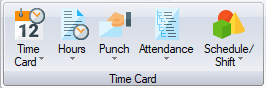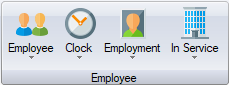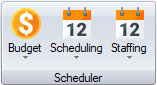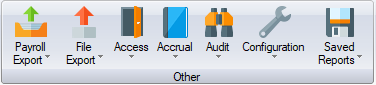Difference between revisions of "Reports"
From sbv.wiki
(Created page with "==Reports Overview== All of the reports are available from the Reports tab. The reports are organized into groups: Time Card, Employee, Scheduler and Other. Within each group...") |
|||
| (22 intermediate revisions by 4 users not shown) | |||
| Line 1: | Line 1: | ||
| − | + | Reports are selected from the Reports tab. The reports are organized into groups: Time Card, Employee, Scheduler and Other. Within each group, the reports are further organized based on their type, e.g. Hours, Punch, Staffing. Reports are created in several different file formats. These include Excel, PDF and [[Pivot Grid | Pivot Grids]]. | |
| − | + | Selecting a report from the drop-down menu will display the Report Selection screen. The Report Selection screen allows you to: | |
| + | * Select employees based on labor levels, shifts or status. (To run a report for one employee only, select the employee in the software and hold down the Ctrl key when opening the report). | ||
| − | Select | + | * Select the date range based on preset criteria options like the current day or the previous pay period, or enter a specific date range. |
| − | |||
| − | |||
* Select the grouping and sort order of the employees. | * Select the grouping and sort order of the employees. | ||
| − | * Select | + | |
| − | * Save the report selections so that the report shows under your Saved Reports. | + | * Select [[Report Options Tab|Options]] specific to the report. (To change back to Default Settings, hold down the Shift key when opening the report). |
| + | |||
| + | * [[Saved Reports|Save the report selections]] so that the report shows under your Saved Reports and can then be scheduled for automatic delivery via email. [https://youtu.be/fs_tVl2cwCs Schedule An Emailed Report Video] | ||
| + | |||
| + | The following reports are available: | ||
| + | |||
| + | ==Time Card Group== | ||
| + | |||
| + | [[File:Time Card Group Reports.png]] | ||
| + | |||
| + | * [[Time Card Reports|Time Card]] | ||
| + | |||
| + | * [[Hours Reports|Hours]] | ||
| + | |||
| + | * [[Punch Reports|Punch]] | ||
| + | |||
| + | * [[Attendance Reports|Attendance]] | ||
| + | |||
| + | * [[Schedule Shift Reports|Schedule/Shift]] | ||
| + | |||
| + | ==Employee Group== | ||
| + | |||
| + | [[File:Employee_Group_Reports.png]] | ||
| + | |||
| + | * [[Employee Reports|Employee]] | ||
| + | |||
| + | * [[Clock Reports|Clock]] | ||
| + | |||
| + | * [[Employment Reports|Employment]] | ||
| + | |||
| + | * [[In Services Reports|In Services]] | ||
| + | |||
| + | ==Scheduler Group== | ||
| + | [[File:Scheduler_Group_Reports.png]] | ||
| + | |||
| + | * [[Budget Reports|Budget]] | ||
| + | |||
| + | * [[Scheduling Reports|Scheduling]] | ||
| + | |||
| + | * [[Staffing Reports|Staffing]] | ||
| + | |||
| + | ==Other Group== | ||
| + | [[File:Other_Group_Reports.png]] | ||
| + | * [[Payroll Export]] | ||
| + | |||
| + | * [[File Export]] | ||
| + | |||
| + | * [[Access Reports|Access]] | ||
| + | |||
| + | * [[Accrual Reports|Accrual]] | ||
| + | |||
| + | * [[Audit Reports|Audit]] | ||
| + | |||
| + | * [[Configuration Reports|Configuration]] | ||
| + | |||
| + | * [[Saved Reports]] | ||
| + | |||
| + | == See also == | ||
| + | |||
| + | * [[Software|Using the Time and Attendance software]] | ||
| + | |||
| + | * [[Employees]] | ||
| + | |||
| + | * [[Employee]] | ||
| + | |||
| + | * [[Scheduler]] | ||
| + | |||
| + | * [[Tools]] | ||
| + | |||
| + | * [[Import]] | ||
| + | |||
| + | * [[Configuration]] | ||
Revision as of 01:06, 5 February 2019
Reports are selected from the Reports tab. The reports are organized into groups: Time Card, Employee, Scheduler and Other. Within each group, the reports are further organized based on their type, e.g. Hours, Punch, Staffing. Reports are created in several different file formats. These include Excel, PDF and Pivot Grids.
Selecting a report from the drop-down menu will display the Report Selection screen. The Report Selection screen allows you to:
- Select employees based on labor levels, shifts or status. (To run a report for one employee only, select the employee in the software and hold down the Ctrl key when opening the report).
- Select the date range based on preset criteria options like the current day or the previous pay period, or enter a specific date range.
- Select the grouping and sort order of the employees.
- Select Options specific to the report. (To change back to Default Settings, hold down the Shift key when opening the report).
- Save the report selections so that the report shows under your Saved Reports and can then be scheduled for automatic delivery via email. Schedule An Emailed Report Video
The following reports are available: