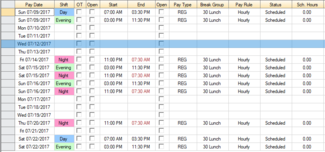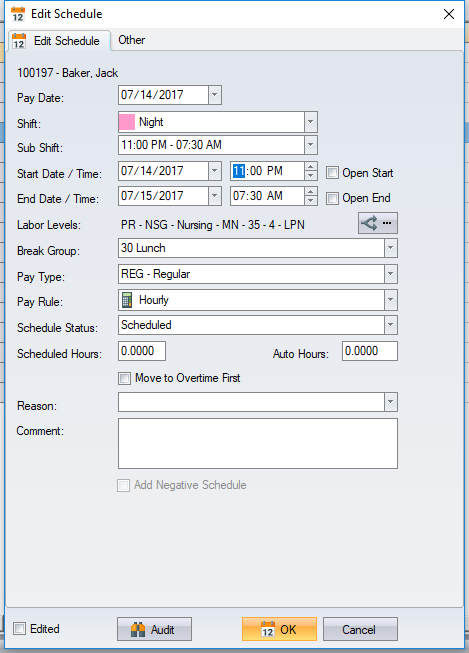Employee Schedules
Display schedule information by selecting the employee from the employee list and clicking on the Schedules tab.
When you click on a schedule row (excluding the pay date column), the schedule screen will appear where you can perform schedule editing. The focus will automatically be on the control associated with the column that you clicked. For example, if you click on a schedule row in the Pay Type column, then the pay type drop down will have the focus in the schedule screen. This allows you to make quick changes using the keyboard.
Each schedule contains the following information:
Pay Date – the date of the schedule. Time cards from one pay date are not restricted to only using schedules from this same pay date. For example, a time card from a double shift on a Monday may use a schedule from Monday and a schedule from the Tuesday, if they are determined to be the best matching schedules for the punches.
Shift – the shift designation assigned to the schedule. Changing the shift changes the start and end times (using the default base schedule for that shift).
Open Start – if the schedule has an open start, then the schedule start date and time will not have any effect on the calculation of the In punch, and only be used to match punches to schedules.
Start Date/Time – the schedule start date and start time.
End Date/Time – the schedule end date and end time calculated.
Open End – if the schedule has an open end, then the schedule end date and time will not have any effect on the calculation of the Out punch, and will only be used to match punches to schedules.
Labor Levels – the labor levels that this schedule represents. The labor levels from the schedule are used for time card calculation.
Break Group – the break group assigned to the schedule.
Pay Type – the pay type assigned to this schedule.
Pay Rule – this can be the employee's current pay rule, but can also be a specific pay rule that was configured at the base schedule level.
Schedule Status – this may be the schedule status setting assigned in the base schedule, unless the base schedule setting is set to Use Work Pattern. If set to Use Work Pattern, then the employee's work pattern setting is used to determine if this schedule’s status is Scheduled or Unscheduled.
Scheduled Hours – the scheduled hours setting assigned in the base schedule.
Auto Hours – generates hours automatically. Typically used for non-punching employees, but can also be used to add hours to an employee.
Move to Overtime First – hours calculating from this schedule move to overtime first, once the overtime threshold is reached. This allows schedules that occur earlier in the week to calculate overtime before schedules worked later in the week.
Comment – add or edit the comment associated with this schedule.
Scheduler Type (Other tab) – the scheduler type is used by the Scheduler for flagging special schedules. This allows the staffing reports to indicate the special status of this schedule.
Late In (Other tab) – if you want to track late in exceptions for non-punching employees, then you check Late In and enter the employee’s arrival time. The software will generate a Late In exception for attendance tracking purposes.
Adding a Schedule
Select the Add Schedule command from the Home ribbon tab. Select a pay date in the schedule screen before clicking on Add Schedule to fill in the pay date on the Add Schedule screen.
Deleting a Schedule
A schedule is deleted by selecting the complete row in the schedule grid and pressing Delete on the keyboard. You can also click and drag to select multiple schedules to delete, or select all schedules by clicking in the top left corner cell.
Note: If an employee is part of the Scheduler, then schedules are not generated after deleting them. If you want the deleted schedule to be available to other employees, then make this change in the Scheduler. For employees who are not in the Scheduler, the schedules will generate using the employee's base schedule setting as the basis.