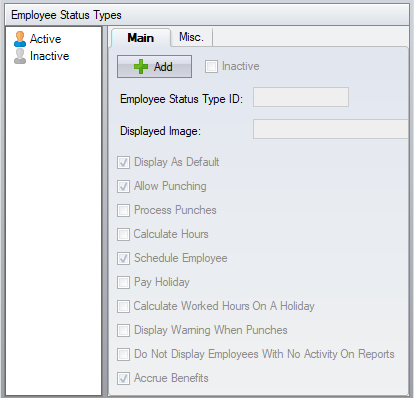Employee Status Types Configuration
| This topic is for advanced users |
The software comes with two built-in employee status types (Active/ Inactive). Additional status types can be added.
Main
Employee Status Type ID – the identifier for this employee status type.
Displayed Image – the image that displays with this status type. This allows you to quickly identify an employee's current status by the image displayed in the employee list.
Display As Default – employees in this status are visible by default in the employee list when the software begins.
Allow Punching – employees in this status will be included in the hand distribution when communicating to the time clocks. Otherwise, if unchecked, employees in this status are removed from the time clock.
Process Punches – employees in this status will have their punches process to their time cards.
Schedule Employee – employees with this status generate schedules.
Pay Holiday – employees in this status can have holiday hours calculated automatically. This is based on the employee’s status on the date of the holiday, which can be different from the employee’s current status.
Calculate Worked Hours On a Holiday – employees in this status can calculate holiday overtime.
Display Warning When Punching - this is a deprecated setting and is not in use anymore.
Do Not Display Employees With No Activity On Reports – employees in this status will only appear in reports if they have activity. This is used primarily in the time card report.
Accrue Benefits – employees in this status can earn accruals.
Misc.
Adjusted Pay Date Type – allows the determination of the employee’s current status to be immediate or delayed, based on the date of the status and this setting. For example, Day After Pay Period Payroll Date, allows you to make an employee inactive, while their current status will remain active until you have completed the payroll for the pay period they were made inactive in.
Add Entry – this status type can watch for certain events, and add a status entry into the employee’s status history when this event occurs.
Add Entry Type – the event that will cause an addition to the employee’s status history.
Override Pay Type – the software will calculate with the specified pay type while in this status. For example, while in the Orientation status, the pay type used for calculation is Orientation and not Regular.