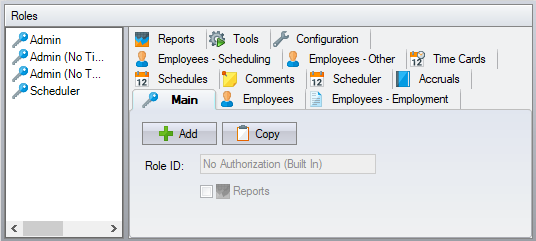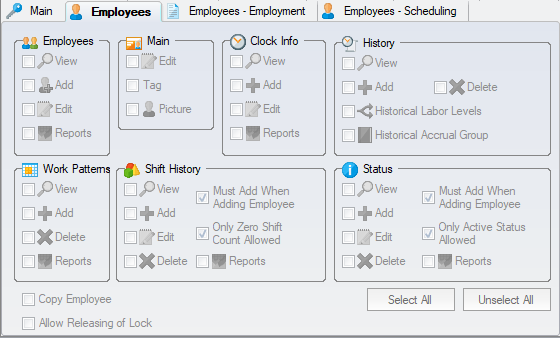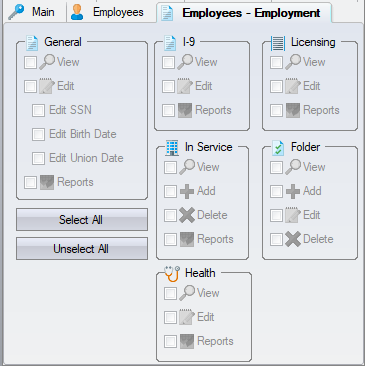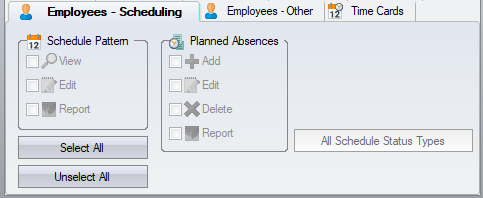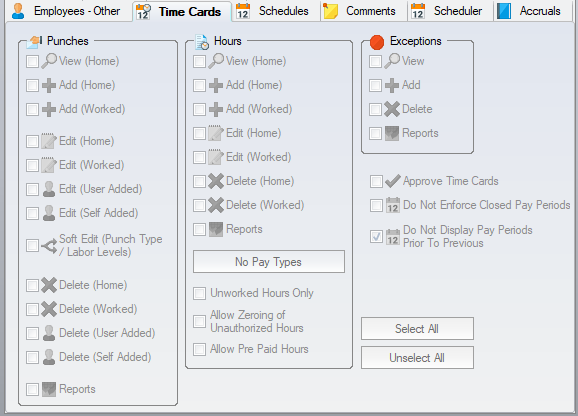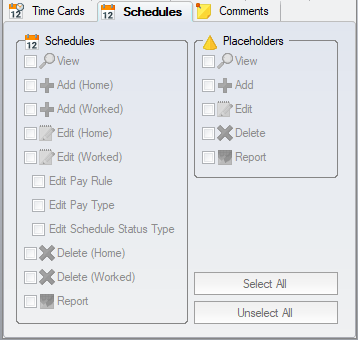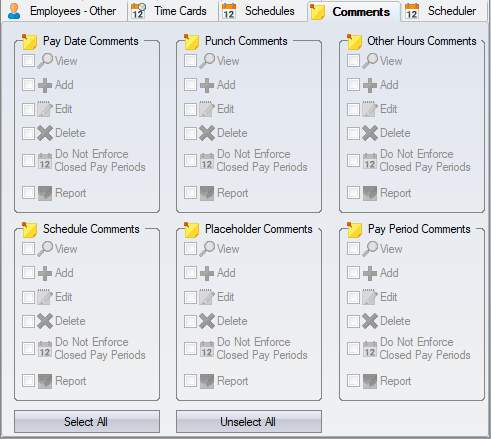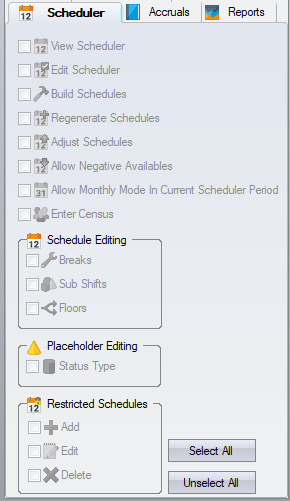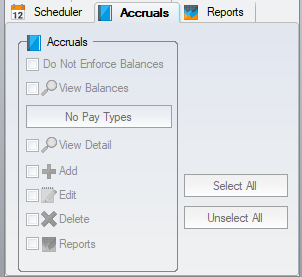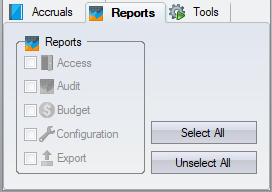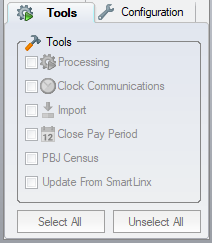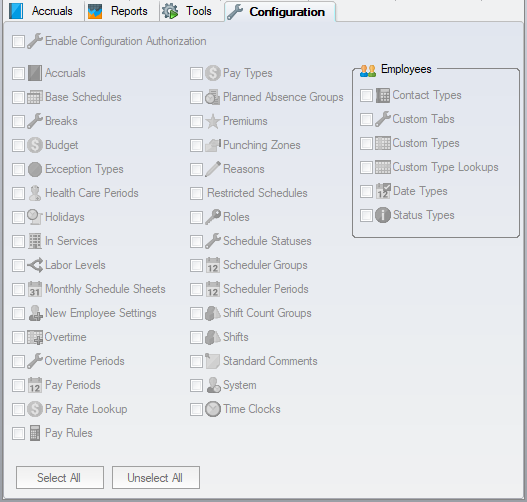Roles Configuration
| This topic is for advanced users |
Roles represent a group of authorizations. When an employee has their authorizations enabled, they are now considered to be a user. They will need to be assigned one or more roles. Roles are shared across users, but the role that each user has for a particular employee will vary based on the role assigned to a particular labor level assignment.
Pay special attention to the Pay Rates and the Authorizations settings. Enabling Pay Rates allows the user to see all pay rate information for all employees assigned to them. Enabling Authorizations allows them to change the Authorizations for all employees assigned to them effectively granting the ability to enable full authorizations to other users including themselves.
Contents
Main
Role ID – assign a descriptive ID to the role so as to understand what authorizations you will be giving to a user of the software. Examples of informative IDs are:
- Health and Licensing
- Time Card Editing
- View Only
Reports – allows the Reports tab to be shown.
Exports – allows the Exports dropdown to be shown. This is generally only enabled for a user who is exporting hours to your payroll software.
View Audit Information – this is a high level authorization that is generally restricted to administrative type users. This allows the user to see the changes that have been maintained in the audit trail, including changes made by other users.
Employees
The Employees authorizations are split across four tabs. There is a View, Add, Edit and Delete authorizations for each tab that displays within the Employee tab.
Employees - Employment
Employees - Scheduling
Employees - Other
Time Cards
The Time Cards authorizations give very fine control over the ability to interact with punches and hours. There is also the ability to have different authorization levels based on the employee’s home labor levels (Home) and the labor levels used on the actual punch or hours (Worked). Additional authorizations allow restricted editing or deletion of punches or hours.
Use the Pay Types button to restrict a role to Add/Edit only specific pay types. (View/Delete will still be allowed).
Allow Pre Paid Hours - This allows Other Hours to be marked as Pre Paid which enables them to be excluded from the Payroll Export file.
Schedules
Authorizations on the schedules also differentiate between the employee’s home labor levels and the labor levels used in the schedule.
Comments
Scheduler
The Scheduler authorizations manage what the scheduling staff will be able to do in the scheduler grid.
Accruals
Manages the authorizations to view and edit the employee’s accruals. The users that are paying out the accrued hours may not be the users that are defining the starting balances, or making adjustments to the accruals earned.
Reports
Tools
Restricts the access to the commands available within the Tools ribbon tab.
Configuration
The Configuration tab is where access to configure the software is assigned. If you must allow a non-administrative user access to certain configuration items, then only grant them access to the configuration items that they need.