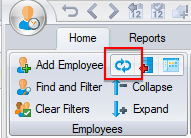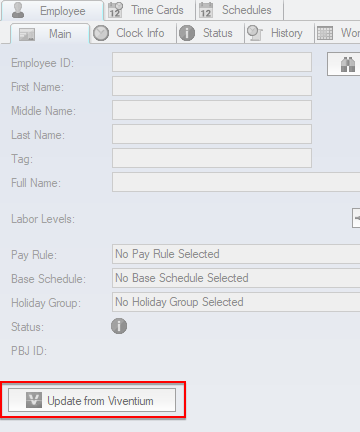Viventium Integration Update and Report
This is an optional feature that can be added to the software upon request. It allows to automatically add/update the fields below in Time & Attendance from Viventium's API so that the data only has to be added/changed in Viventim and not in TA.
| Field | Add (new employee) | Update (existing employee) |
|---|---|---|
| Employee ID | Yes | No |
| Employee Clock ID | Yes (Only if the Viventium Clock ID is not already used by another TA employee. If it is, then it will be left blank) | No |
| First Name | Yes | Yes |
| Middle Name | Yes | Yes |
| Last Name | Yes | Yes |
| Address | No | Yes |
| Phone | No | Yes |
| No | Yes | |
| Birth Date | Yes | Yes |
| Gender | No | Yes |
| Facility | Yes (for a multi facility software) | No |
| Company | Yes (The TA company that has the Viventium Code in the company's payroll ID or the In House company if no payroll ID) | No |
| Department | Yes | Yes |
| SSN | Yes | No |
| Hire Date | Yes | Only if missing (There isn't a hire date in the software yet) |
| Termination Date | No | Only if missing (If not currently terminated) |
| Re-Hire Date | N/A | Yes - If employee is currently inactive in TA, the automatic integration report will need to include all employees (Active and Inactive) |
| Pay Rate | No | Yes (Salaried employees will need their salaried hours filled in on their Pay Rates tab in TA) |
| Employee Licenses | No | Yes |
| Viventium Accrual Balances | No | Yes - Please note that the Accrual Pay Type ID must match the Earning Code in Viventium in order to Sync Accrual Balances. |
The Add (new employee) is done by clicking on the Refresh Employees button. It will then connect to the Viventium website and check if there are any new employees that were hired within the last 30 days that are not yet in TA (this may take a few seconds). If there are any new employees, it will display the Add Employee popup with the employee's data prefilled so that it can easily be added.
The Update (existing employee) can be scheduled for all employees to run at a regular interval even multiple times a day. To do it manually at any time for a single employee, click on the Update From Viventium button on the employee.
Update Employee will only update employees that have the same Employee ID and the same SSN as in Viventium. The employee will also need to be in a In-House company.
Troubleshooting
To test that the software can see employee data changes on the api, select an employee and temporarily change their name (add a letter to their name), then click the Update From Viventium button to see if it changes it back to the original correct name.
To test that the software can see new employees on the api, select an employee that was recently hired (within the last 30 days) and temporarily change their Employee ID (add a letter to their ID), then click the Refresh Employees button to see if it pops up this employee as a new employee.
If the error is that it can't find the employee on viventium then check if your IP address is whitelisted with Viventium.
If syncing accrual balances and the effective date after the update/sync is an old date, check the pay period on the last issued check if it wasn't an old pay period (retro pay).
Setup
You will need the Viventium api login username and password, company code, and division code. This info will be hard coded in the software and will require a software update. Also add the company code to the facility and in-house company labor level as the payroll ID. In addition to providing the api login, viventium may also need to enable the login in the backend.
After the connection is set up and tested, this report can then be saved and scheduled to run (overnight) so that employee changes are automatically applied. Make sure to include all employees (Active and Inactive).
To sync accrual balances from Vivnetium, add the Viventium Pay Type code on the TA accrual pay type.