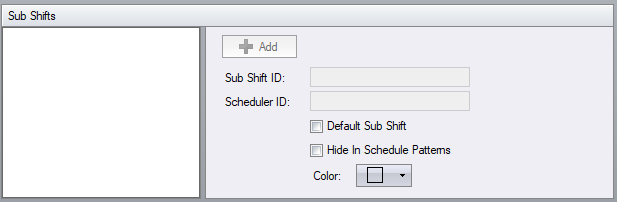Difference between revisions of "Shifts Configuration"
(Created page with "Shifts are a simple, but powerful feature of the software. Shifts provide the ability to break out labor costs to a level below the pay date. ''Shift ID'' – a unique identi...") |
|||
| (13 intermediate revisions by 3 users not shown) | |||
| Line 1: | Line 1: | ||
| − | Shifts are a simple, but powerful feature of the software. Shifts | + | {{Advanced}} |
| + | |||
| + | === Shifts === | ||
| + | |||
| + | [[File:Shifts1.png]] | ||
| + | |||
| + | Shifts are a simple, but powerful feature of the software. Shifts are used throughout the software to subdivide the pay date into segments. Typically there are 3 shifts in the day, Day, Evening and Night, but you can name them as you need, and define what the first shift of the day is. | ||
''Shift ID'' – a unique identifier for this shift. | ''Shift ID'' – a unique identifier for this shift. | ||
| − | '' | + | ''Scheduler ID'' – a unique identifier for this shift as it is known by your scheduling staff and not by payroll. |
| − | '' | + | ''Sort Order ''– the order that the shifts should be displayed in. It is important to display your shifts in the order that they occur in. Not all facilities consider the Day shift to be the first shift of the day. |
| − | ''Shift Cut Off Time'' – | + | ''Shift Cut Off Time'' – used in conjunction with the shift cut off feature in the pay rules, this is typically set to 4 hours before the start time of schedules that belong to that shift, e.g. 11 am for the Evening shift. |
| − | ''Shift Color'' – the color that this shift is represented by in the scheduler | + | ''Shift Color'' – the color that this shift is represented by in the scheduler, and in the employee's [[Employee Schedules|Schedules]] tab |
| − | ''Pay Type 1 through 5'' – the pay type to use for calculations can be delegated to the Shifts configuration. This allows a different pay type to be | + | ''Pay Date to Actual Date Offset'' - the pay date and the actual date are generally the same (Day Of) for the Day and Evening shifts. The Night shift is often considered to be the day after the Pay Date, or to rephrase this, the Pay Date is the Day Before the Actual Date. When calculating Holiday Overtime, if this setting is Day Before, an employee that works the day before a holiday will be considered to be working on the holiday. |
| + | |||
| + | ''Pay Type 1 through 5'' – the pay type to use for calculations can be delegated to the Shifts configuration. This allows a different pay type to be paid based upon the shift being used in the calculation. | ||
''Move Hours 1 through 5'' – the hours calculated using the pay type can be moved or added (if not checked). | ''Move Hours 1 through 5'' – the hours calculated using the pay type can be moved or added (if not checked). | ||
| + | |||
| + | === Sub Shifts === | ||
| + | |||
| + | [[File:SubShifts1.png]] | ||
| + | |||
| + | Sub shifts further subdivide the Shifts and act as an unique identifier of 2 or more objects that have the same shift, e.g. you often have more than one base schedule within the shift, so the sub shift allows you to identify each base schedule with both a shift and a sub shift. | ||
| + | |||
| + | |||
| + | == See also == | ||
| + | |||
| + | * [[Configuration]] | ||
Latest revision as of 18:17, 14 August 2017
| This topic is for advanced users |
Shifts
Shifts are a simple, but powerful feature of the software. Shifts are used throughout the software to subdivide the pay date into segments. Typically there are 3 shifts in the day, Day, Evening and Night, but you can name them as you need, and define what the first shift of the day is.
Shift ID – a unique identifier for this shift.
Scheduler ID – a unique identifier for this shift as it is known by your scheduling staff and not by payroll.
Sort Order – the order that the shifts should be displayed in. It is important to display your shifts in the order that they occur in. Not all facilities consider the Day shift to be the first shift of the day.
Shift Cut Off Time – used in conjunction with the shift cut off feature in the pay rules, this is typically set to 4 hours before the start time of schedules that belong to that shift, e.g. 11 am for the Evening shift.
Shift Color – the color that this shift is represented by in the scheduler, and in the employee's Schedules tab
Pay Date to Actual Date Offset - the pay date and the actual date are generally the same (Day Of) for the Day and Evening shifts. The Night shift is often considered to be the day after the Pay Date, or to rephrase this, the Pay Date is the Day Before the Actual Date. When calculating Holiday Overtime, if this setting is Day Before, an employee that works the day before a holiday will be considered to be working on the holiday.
Pay Type 1 through 5 – the pay type to use for calculations can be delegated to the Shifts configuration. This allows a different pay type to be paid based upon the shift being used in the calculation.
Move Hours 1 through 5 – the hours calculated using the pay type can be moved or added (if not checked).
Sub Shifts
Sub shifts further subdivide the Shifts and act as an unique identifier of 2 or more objects that have the same shift, e.g. you often have more than one base schedule within the shift, so the sub shift allows you to identify each base schedule with both a shift and a sub shift.