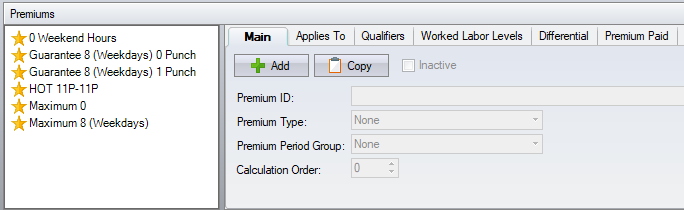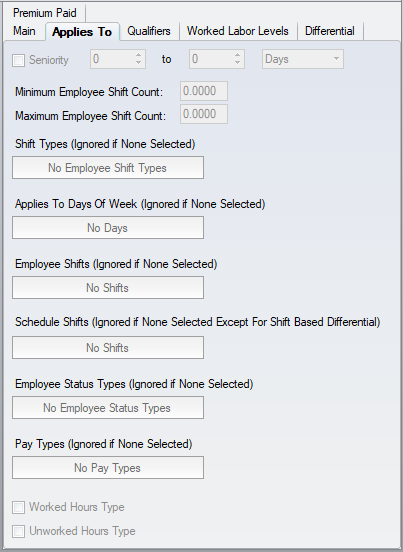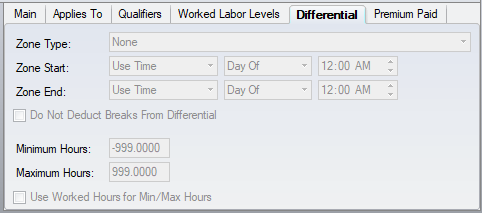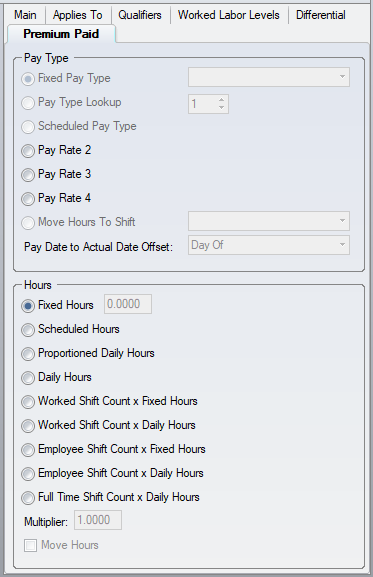Premiums Configuration
| This topic is for advanced users |
Use Premiums as part of the pay rules to pay hours using a different pay code, give additional hours such as bonuses and guarantees, or cap hours based on maximum allowable hours.
Contents
Main
Premium ID – an identifier for the premium rule.
Premium Type
- None – does not calculate any premium.
- Consecutive Shift – pays the premium when consecutive shifts are worked.
- Daily Bonus –adds additional hours for the day.
- Daily Guarantee – adds hours so as to increase the daily total to the guaranteed amount.
- Daily Hours Averager – treats all scheduled days as contributing evenly to the hours for the pay period. This rule is used to allow employees to leave early one day for religious observance, while making up the time on other days in the week. (It will calculate each day by itself and adjust the hours paid by the difference between the "Employee's Daily Hours on the Work Pattern" and the "Scheduled Hours on that day's schedule").
- Daily Maximum – caps the total hours for the day.
- Differential – pays hours based on working in a differential zone.
- Negative Differential – deducts hours worked in a differential zone.
- Pay Period Maximum – caps the total hours for the pay period.
- Premium Period Maximum – caps the total hours for the premium period. Use this if you need a weekly maximum when the employee has a bi-weekly pay period.
- Schedule Bonus –adds additional hours per schedule.
- Schedule Guarantee – adds hours so as to increase the schedule total to the guaranteed amount.
- Schedule Maximum – caps the total hours for the schedule.
Note: as there can be more than one schedule for the pay date, the daily based premiums use the premiums associated with the employee's pay rule, while the schedule based premiums use the pay rule associated with the schedule.
Applies To
Applies To represents filtering of the premium based on criteria that is already known when configuring the premium.
Applies To Days Of Week – is only used if you specify at least one day of the week. This is the easiest way to setup a premium rule for specific days of the week.
Minimum/Maximum Employee Shift Count – the employee’s shift count must be between the minimum and maximum settings, e.g. differential applies to full time employees only.
Employee Shifts –the shift designation from the employee’s shift history must match one of the selected shifts, e.g. only day employees get a bonus.
Schedule Shifts – the premium applies only to worked schedules with this shift designation, e.g. differential is paid on evening and night schedules.
Pay Types –the premium only applies to the selected pay types.
Worked Hours Type –the premium applies only to hours designated as worked.
Unworked Hours Type – the premium applies only to hours designated as unworked.
Qualifiers
Qualifiers use worked information to determine if the premium will be used.
Minimum / Maximum Worked Hours – if the employee works within the minimum and maximum hours, the premium will apply. The total hours is based off the premium type. E.g. a schedule based rule uses hours calculated from one schedule, while a daily type rules uses total hours for the complete day.
Minimum / Maximum Punch Count – this is the punch count for the pay date, e.g. the employee is guaranteed 8 hours if they punch twice.
Required Worked Days Of Week – the employee must work each day of the week that is selected.
Minimum / Maximum Shits Worked In Pay Period – the employee must work a certain number of shifts within the pay period for this premium to apply.
Worked Labor Levels – the employee must work in the selected labor levels for this premium to apply.
Worked Labor Levels
Differential
Zone Type
- Schedule Shifts – hours worked in the shifts selected from Schedule Shifts in the Applies To will be paid differential. This allows for a dynamic time window based on the schedule start and end times, rather than a fixed time window.
- Time Window – the differential zone occurs in a fixed time window. Any hours that calculate in this zone are paid differential.
- Time Window and Schedule Shifts – the hours worked need to satisfy both of the above rules, e.g. evening schedules after 3pm get differential. This prevents a day schedule that ends at 4pm from getting any differential, and does not pay the one hour of differential on an evening schedule that starts at 2pm.
Zone Start / Zone End – used with the zone type of Time Window. Specify the start and end of the differential zone, in relation to the pay date.
Do Not Deduct Breaks From Differential -
Minimum Hours / Maximum Hours - used with the zone type of Time Window. Specify the min/max hours of diff required in the time zone to get this diff.
Use Worked Hours for Min/Max Hours - used with Minimum Hours / Maximum Hours above. Specify that the min/max is worked hours instead of paid diff.
Premium Paid
Pay Type – the pay type to use for the calculation of the premium hours.
- Fixed Pay Type – select this if the pay type remains constant regardless of the pay type causing the premium to calculate, and select the pay type.
- Pay Type Lookup – If the pay type for paying the premium changes based on the pay type of the hours causing the premium to calculate, then you need to use a pay type lookup. Pay Type Lookups are set inthe pay type configuration. The pay type you want to pay for the premium is set on the pay type that is causing the premium to calculate. The lookup number that you specify on the pay type is what you enter here.
- Scheduled Pay Type – pay type used in the schedule will be used to calculate the premium.
- Pay Rate 2, 3, 4 - the premium will affect what pay rate number is used for calculating the employee's hours.
- Move Hours to Shift – the pay type remains unchanged, but the hours are paid in this shift.
- Pay Date to Actual Date Offset - used with Move Hours to Shift above, this allows you to pay the premium on the shift from the day before or day after.
Hours – the number of hours that the premium uses for calculation. This is used for bonuses, guarantees and maximums.
- Fixed Hours – the hours amount remains constant using the number you set here.
- Scheduled Hours – the hours amount is taken from the Scheduled Hours field in the employee's schedule.
- Daily Hours – the hours amount is taken from the employee’s shift history.
- Worked Shift Count x Fixed Hours – the hours amount is the number of worked shifts multiplied by the Fixed Hours amount entered above.
- Worked Shift Count x Daily Hours – the hours amount is the number of worked shifts multiplied by the daily hours from the employee’s shift history.
- Employee Shift Count x Fixed Hours – the hours amount is the shift count from the employee's shift history multiplied by the Fixed Hours amount entered above.
- Employee Shift Count x Daily Hours – the hours amount is the shift count from the employee's shift history multiplied by the daily hours from the employee’s shift history.
- Full Time Shift Count x Daily Hours – the hours amount is the full time shift count from the employee’s pay rule multiplied by the daily hours from the employee’s shift history.
Multiplier – performs a multiplication of the hours when calculating the premium.
Move Hours – the hours that cause the premium to calculate will be deducted, and the hours that calculate will be added. If you are matching hours with a premium then do not check this.